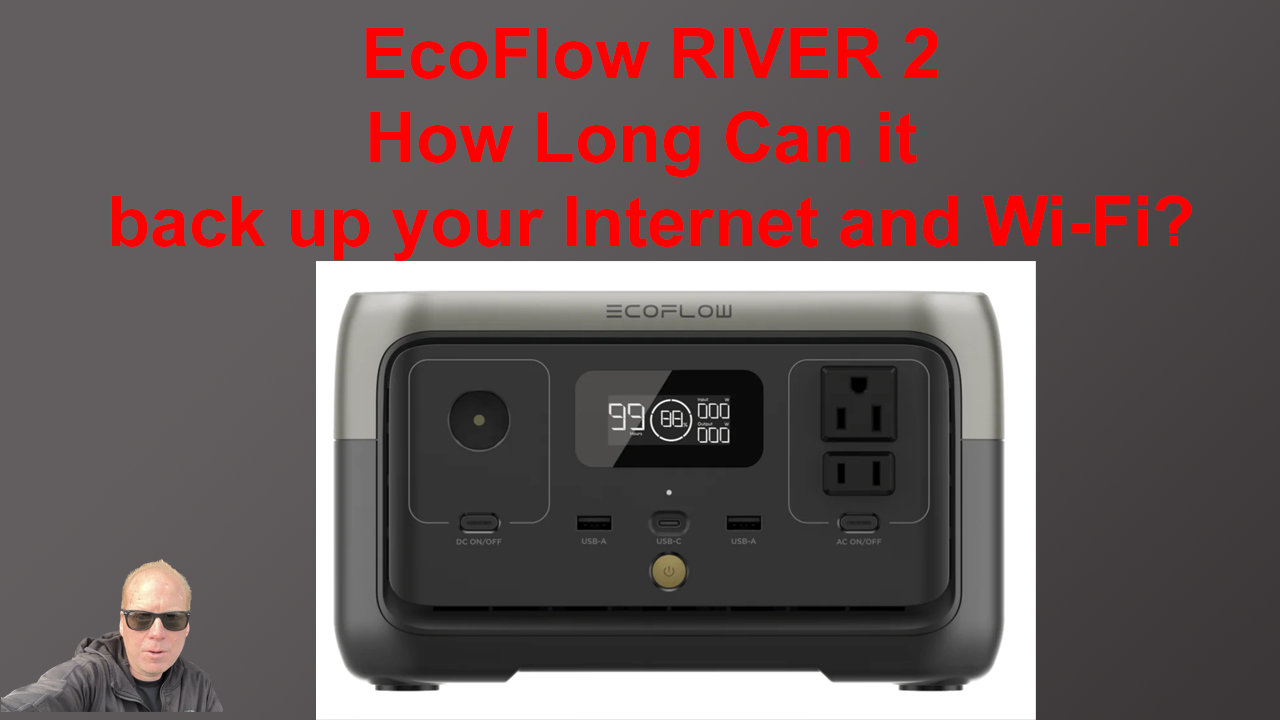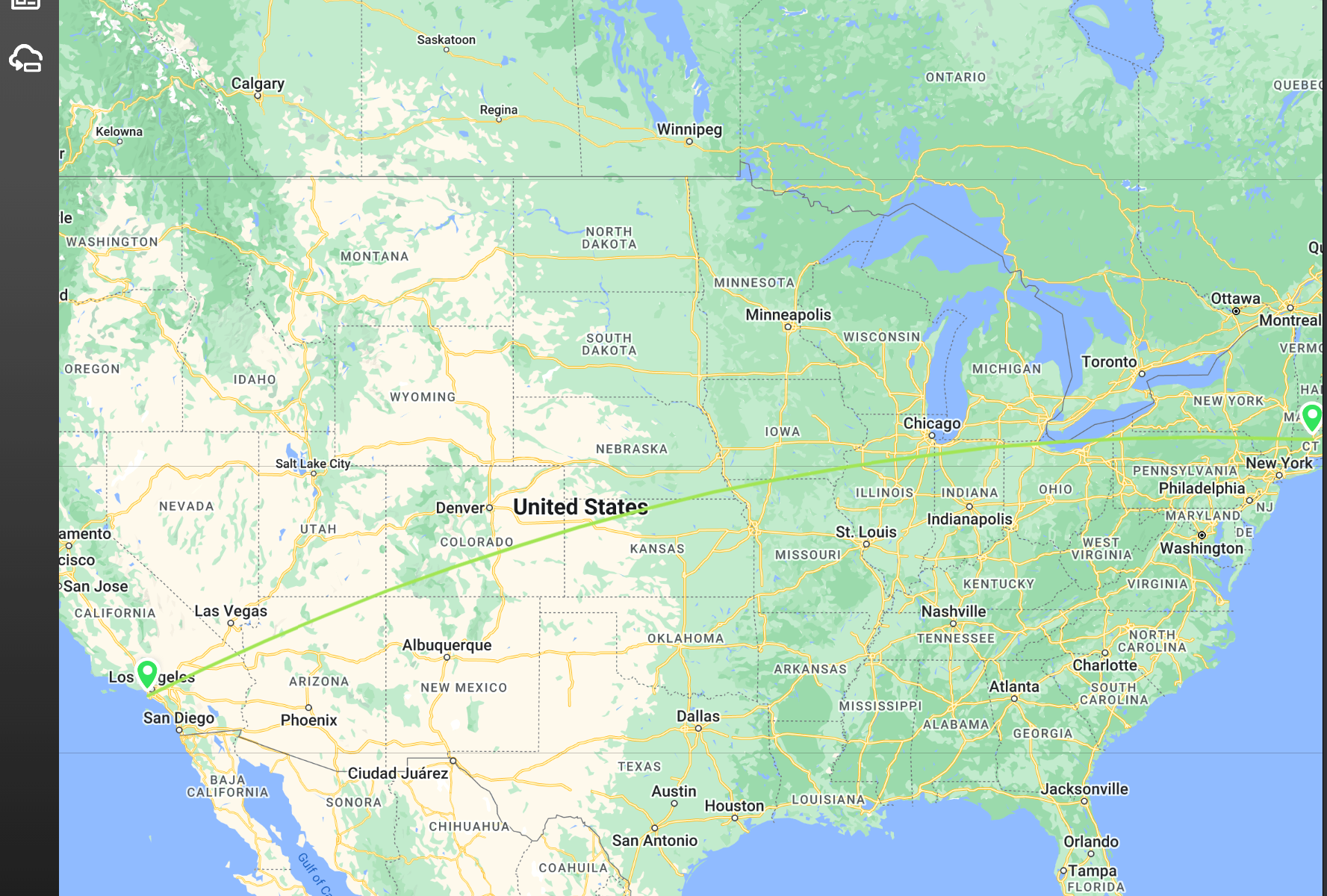Ruckus R550 Wi-Fi 6 Unleashed AP https://www.keenansystems.com/store/catalog/product_info.php?products_id=619
R1 Cloud Managed Ruckus R760 TriBand Wi-FI 6E AP 4×4:4 Review
More info on the R760 here https://www.keenansystems.com/store/catalog/product_info.php?products_id=655
The TriBand 2.4/5 and 6Ghz Wi-Fi 6E R760 is a high-end indoor access point (AP) made for ultra-dense indoor locations such as convention centers, lecture halls and stadiums
How long Can The EcoFlow RIVER 2 Backup Your Internet Connection and Wi-Fi?
I will show you how much power my Internet Connection and Wi-Fi Equipment use and how long the EcoFlow RIVER 2 can run it. I will also show a sneak peek of the Home Assistant integration running with the River 2!
EcoFlow RIVER 2 https://amzn.to/3W5Jbpa
2.5G ESG510 Router https://www.keenansystems.com/store/catalog/product_info.php?products_id=661 ECS2528FP
Cloud Multi-Gigabit 24-Port 16 1G 8 2.5G Switch https://www.keenansystems.com/store/catalog/product_info.php?products_id=650
EnGenius ECW336 Wi-Fi 6E AP https://www.keenansystems.com/store/catalog/product_info.php?products_id=644
Ruckus R750 https://www.keenansystems.com/store/catalog/product_info.php?products_id=570
CyberPower CPS1215RMS Rackmount Surge Protector https://amzn.to/3ook8Ba
CyberPower EC850LCD https://amzn.to/3oqzW6v
EnGenius ENH500-AX KIT Wi-Fi 6 Point-to-Point Bridge Unboxing and Review with Speed Test
more info on the ENH500-AX KIT here https://www.keenansystems.com/store/catalog/product_info.php?products_id=677
ECW120 Cloud Managed Wi-Fi 5 802.11ac AC1300 Wave 2 Wireless AP Unboxing and Review
More info on the ECW120 here https://www.keenansystems.com/store/catalog/product_info.php?products_id=580
Here is the ECS1112FP Cloud Managed 8 port PoE Switch https://www.keenansystems.com/store/catalog/product_info.php?products_id=585
Unscientific Throughput Testing of the Engenius ECW336
Unscientific Throughput Testing
Engenius ECW336
The following are results of simple throughput testing of the ECW336. The AP is installed in a fairly standard late 1960s stick built house in a 21×24 foot room of the “walkout” basement. The AP is 6.5 feet from the floor on the underside of a drywall box built over the house’s central HVAC duct and a steel support I-beam.

The AP’s radio configuration, yes I know 40MHz on 2.4 is stupid, and like everyone else the 2.4 is trashed by neighbors and my own IoT devices (mainly Thread radios).
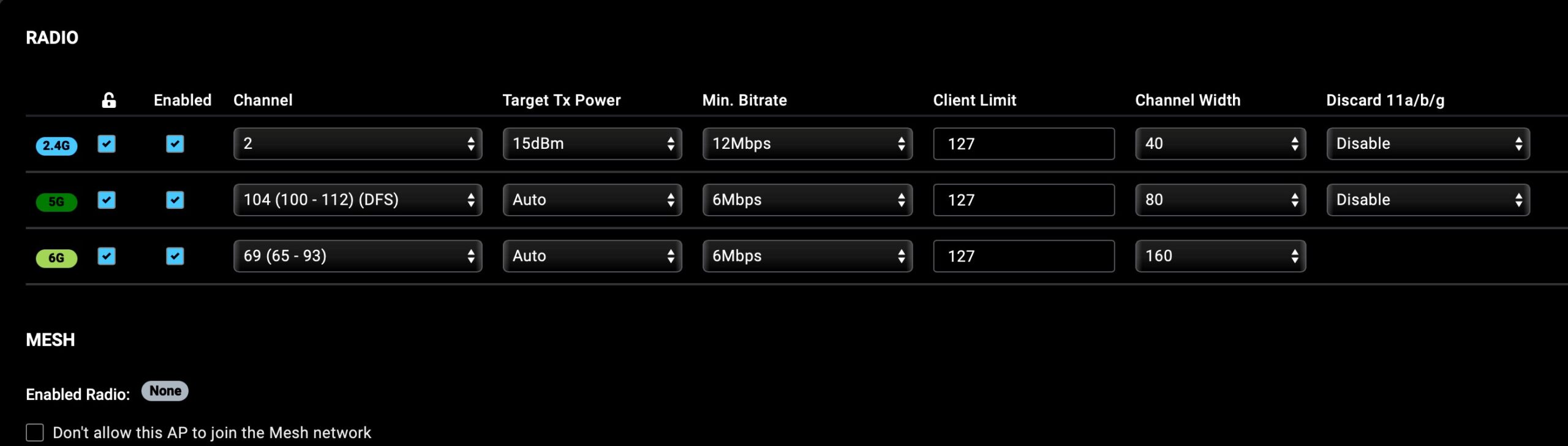
SSID configuration for the all clients test. The first two are on separate tagged VLANs, the last two are on the untagged VLAN.
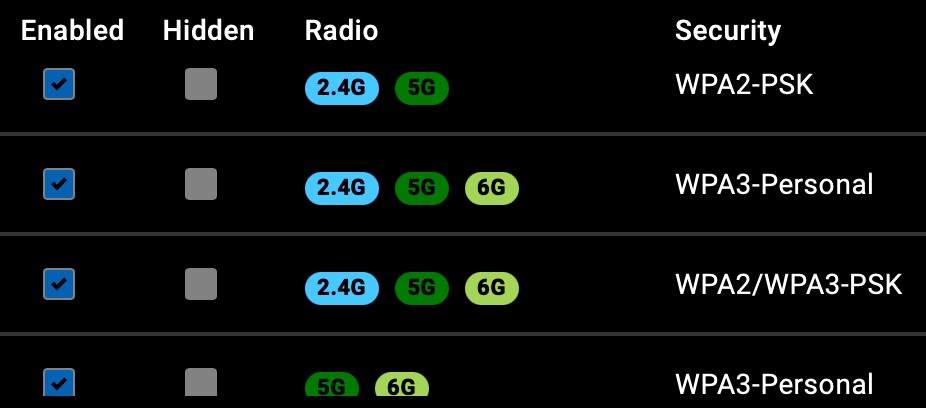
The clients used for throughput testing are:
- 2.4GHz Intel core i7 running Windows 10 with an Intel AX200 card locked to 2.4GHz
- 5GHz Apple MacBook Pro M1 14”
- 6GHz Intel core i5 running Manjaro Linux with an Intel AX210
The two Intel computers are in the corners of the room diagonal from each other, the Mac is on the arm of a couch a couple of feet from the third corner (the AP picture was taken over my shoulder sitting here).
Each test (iperf3, OST) was done simultaneously on all three clients.
Iperf3 download test uses the following options -t 300 -O 4 -R —forceflush Iperf3 Bi-directional uses -t 300 —bidir —forceflush
Iperf3 UDP test was done throwing -PX and -b XXM combinations on the client until the lost packets was <20% or the throughput showed no gain in a short test. Then that command line was ran for -t 300
OpenSpeedTest used the ?s=l option (5 minute download, 5 minute upload)
This first set is what we will call the “Marketing” results. The AP was configured for a single SSID on the default VLAN with only these three clients on it. Each client had their own wired computer for the iperf3 server.
2.4GHz
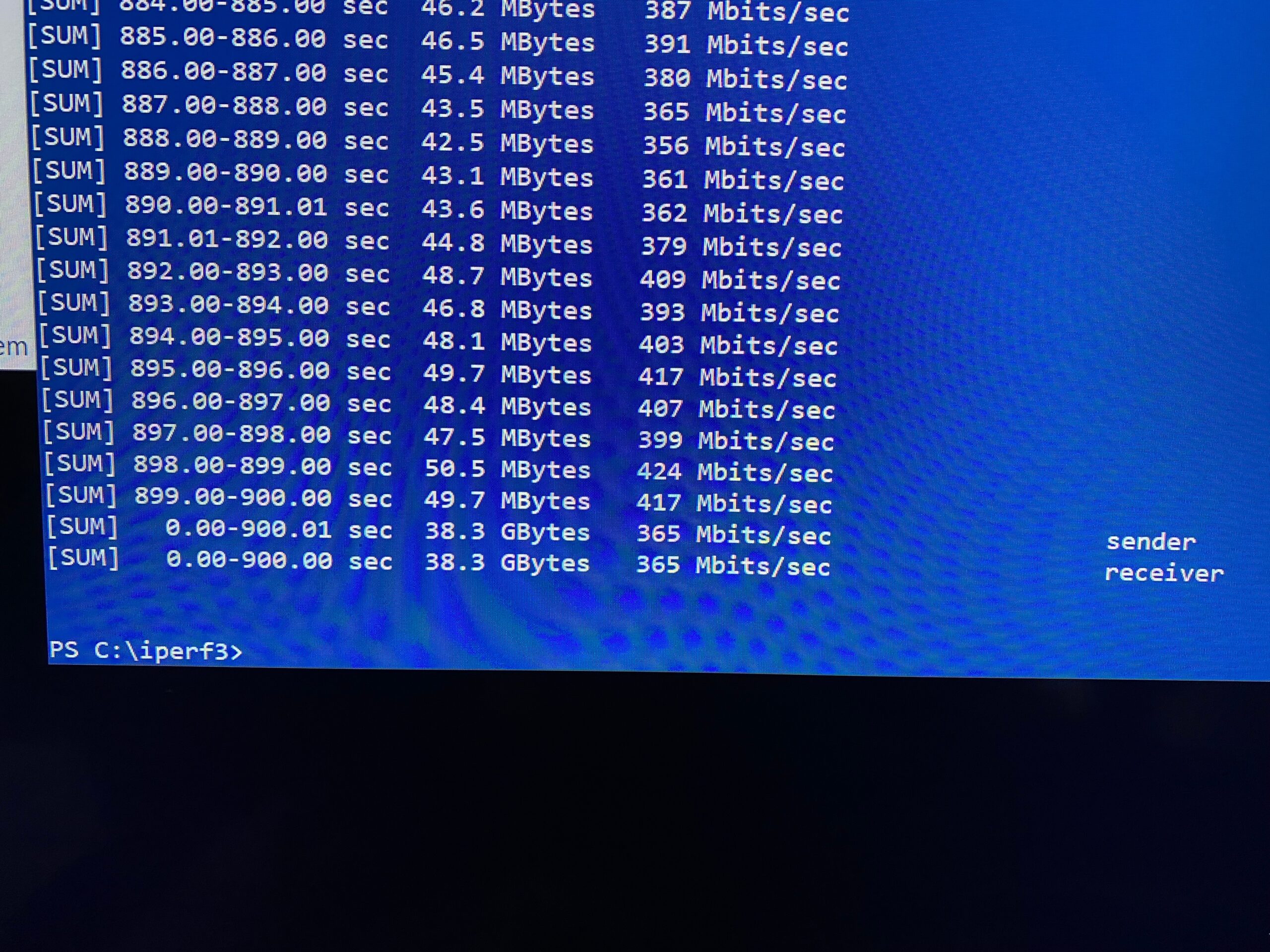
5GHz
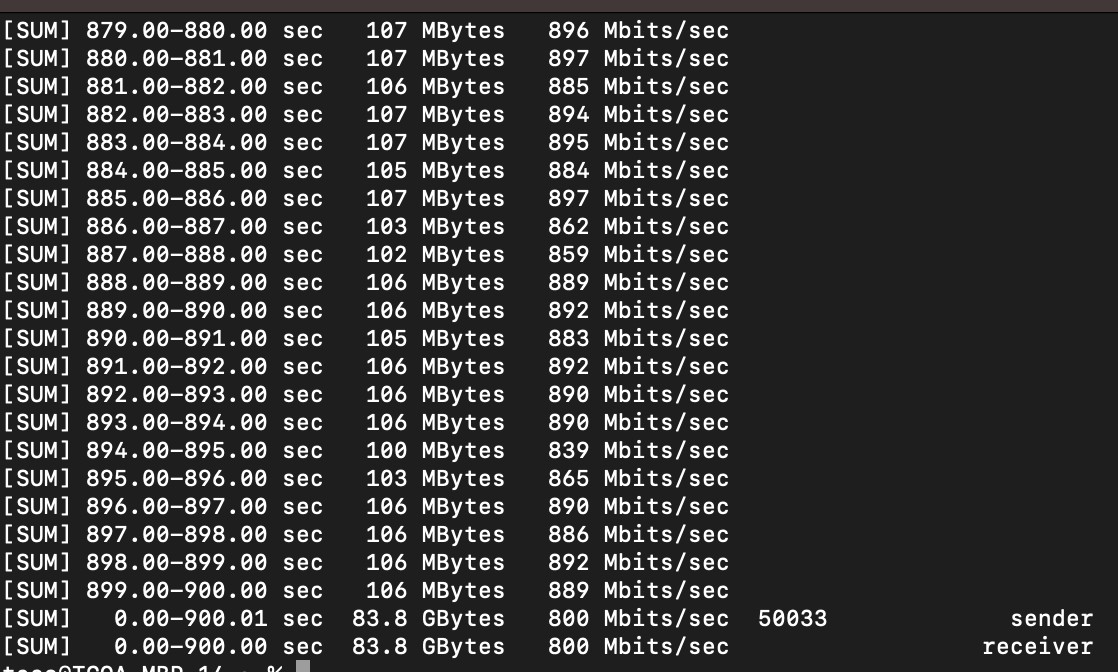
6GHz
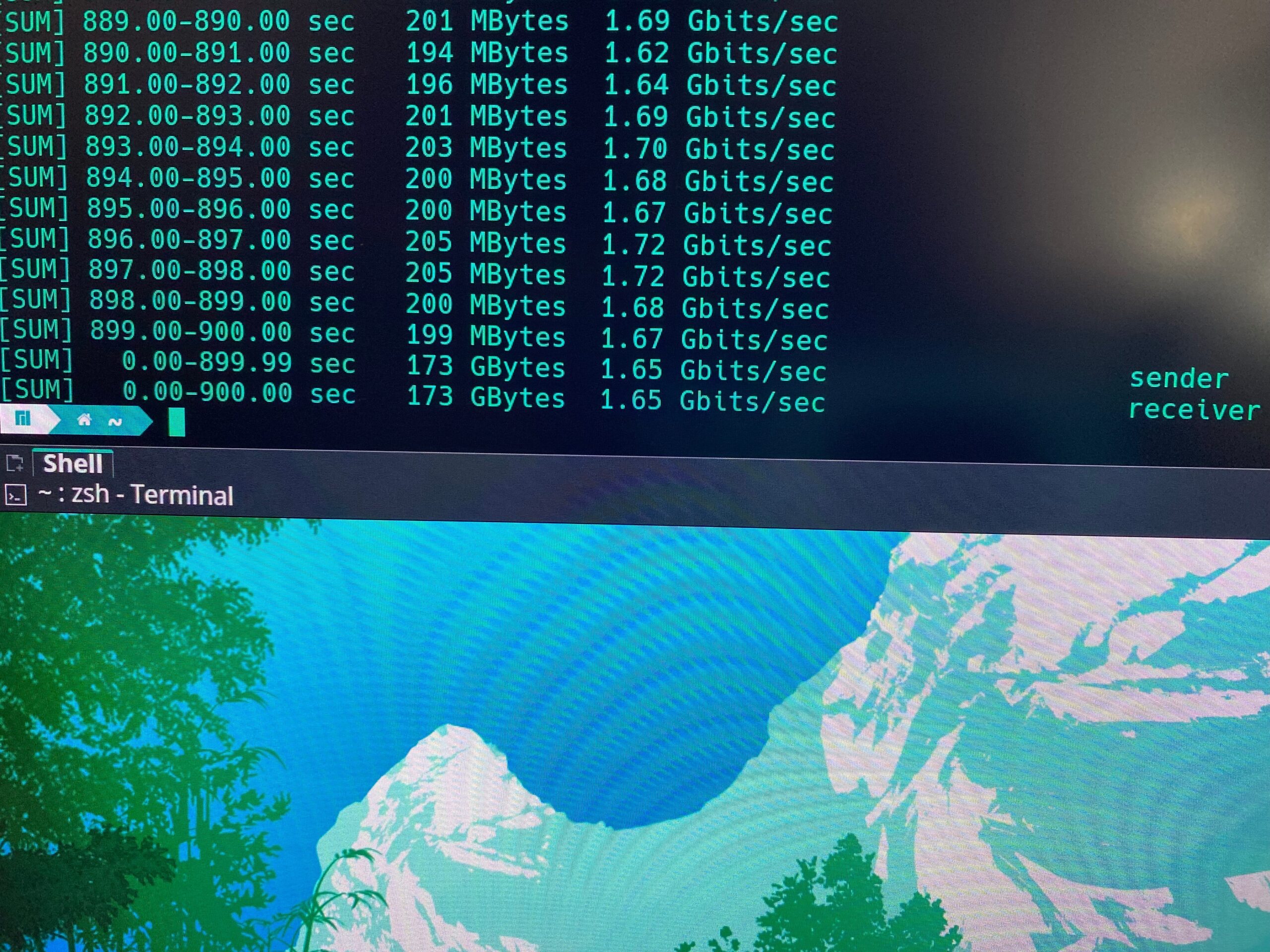
Not too shabby. Yes you can make things faster (better “servers”, optimized placements of the clients/AP), but the entire point of this exercise is not to make it a “lab” test, but a test in an average installation.
The next set of tests is where we are getting into the “real world” this set has the AP serving the entire house (~30 some clients spread across the radios) with most of the clients just percolating along idle (there was one Sonos zone streaming music and some web browsing, nothing real intense). For these tests I went with a single server using a 10Gbe adapter providing iperf3 endpoints on different IP ports and hosting the OST server.
In order 2.4GHz, 5GHz, 6GHz. iperf3 down, OST, iperf3 —bidir, iperf3 UDP.
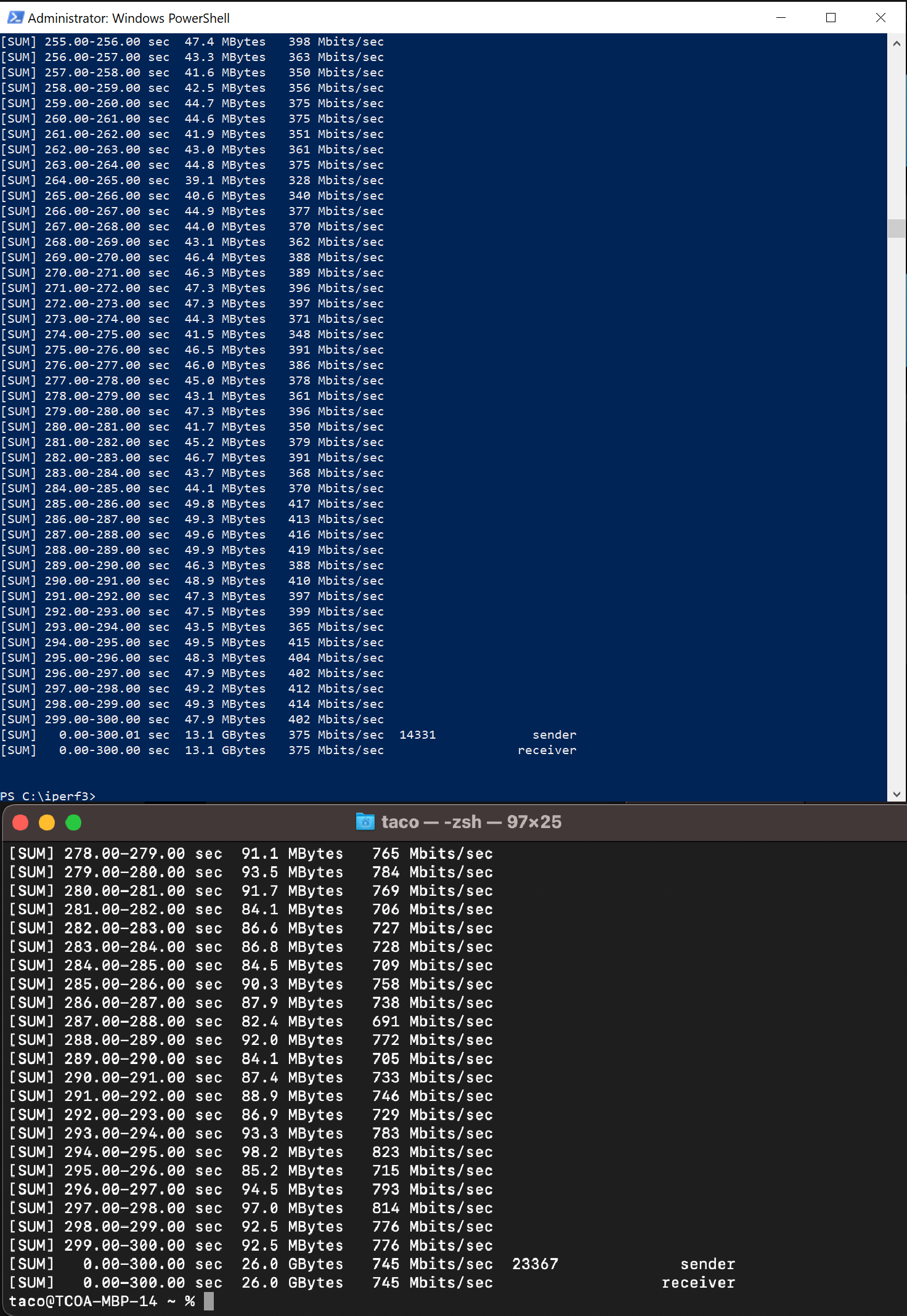
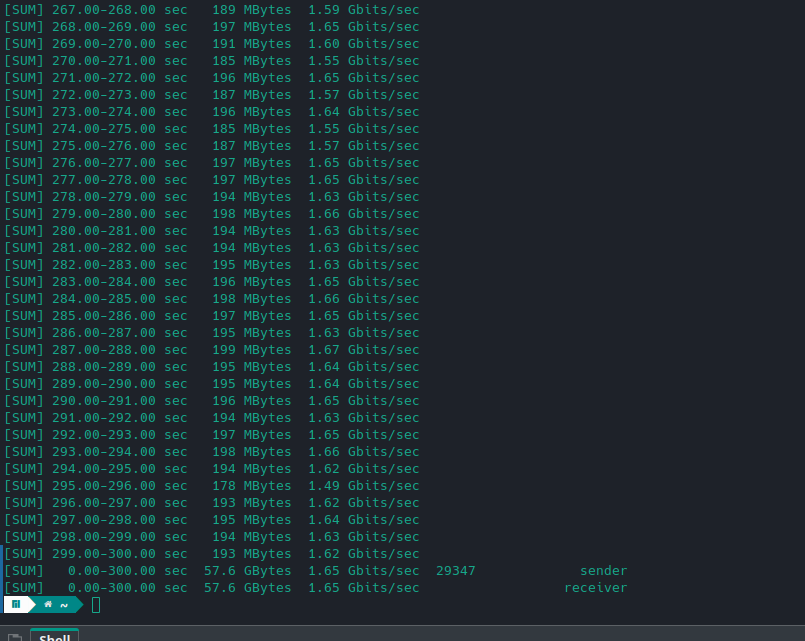
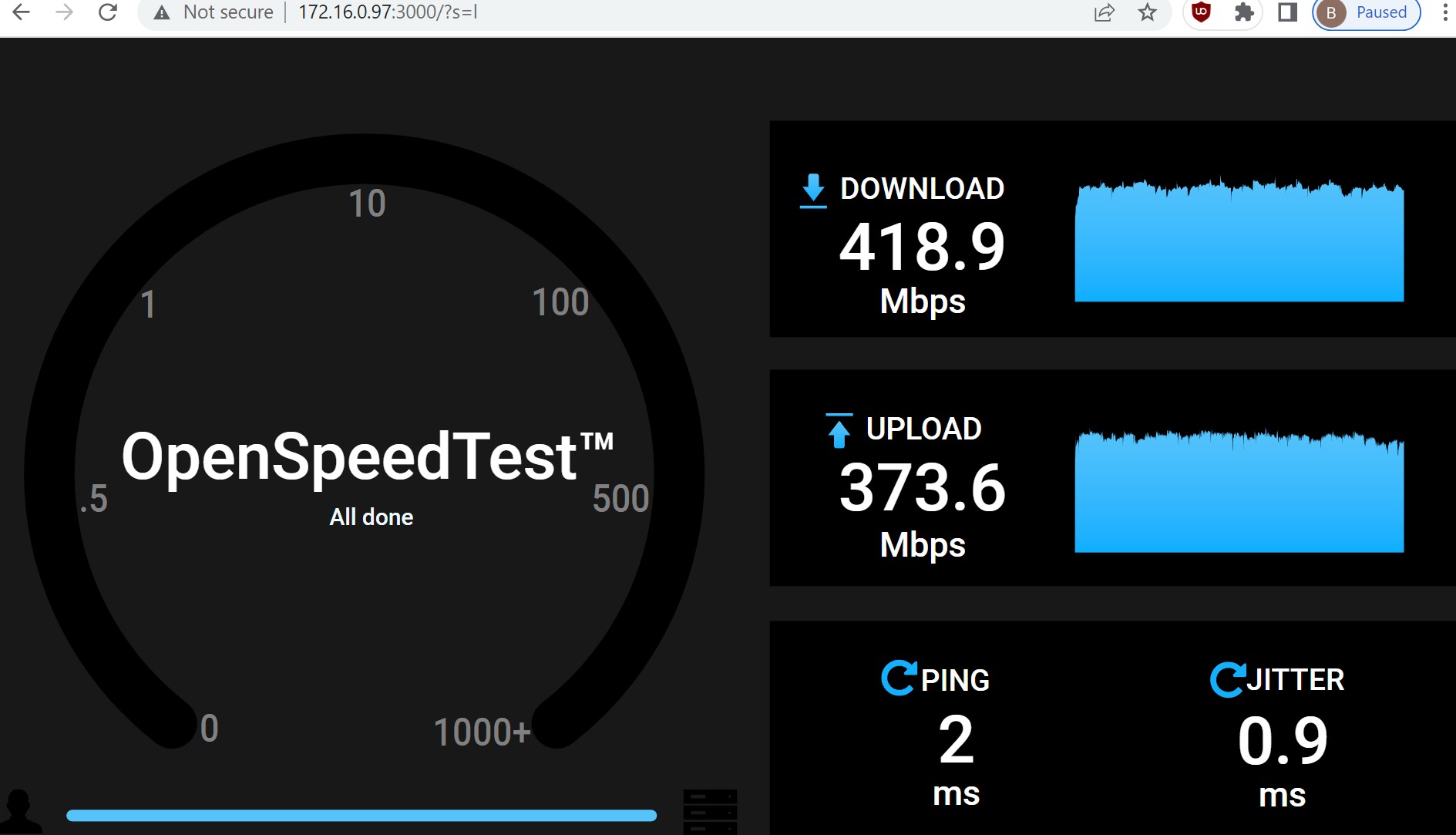
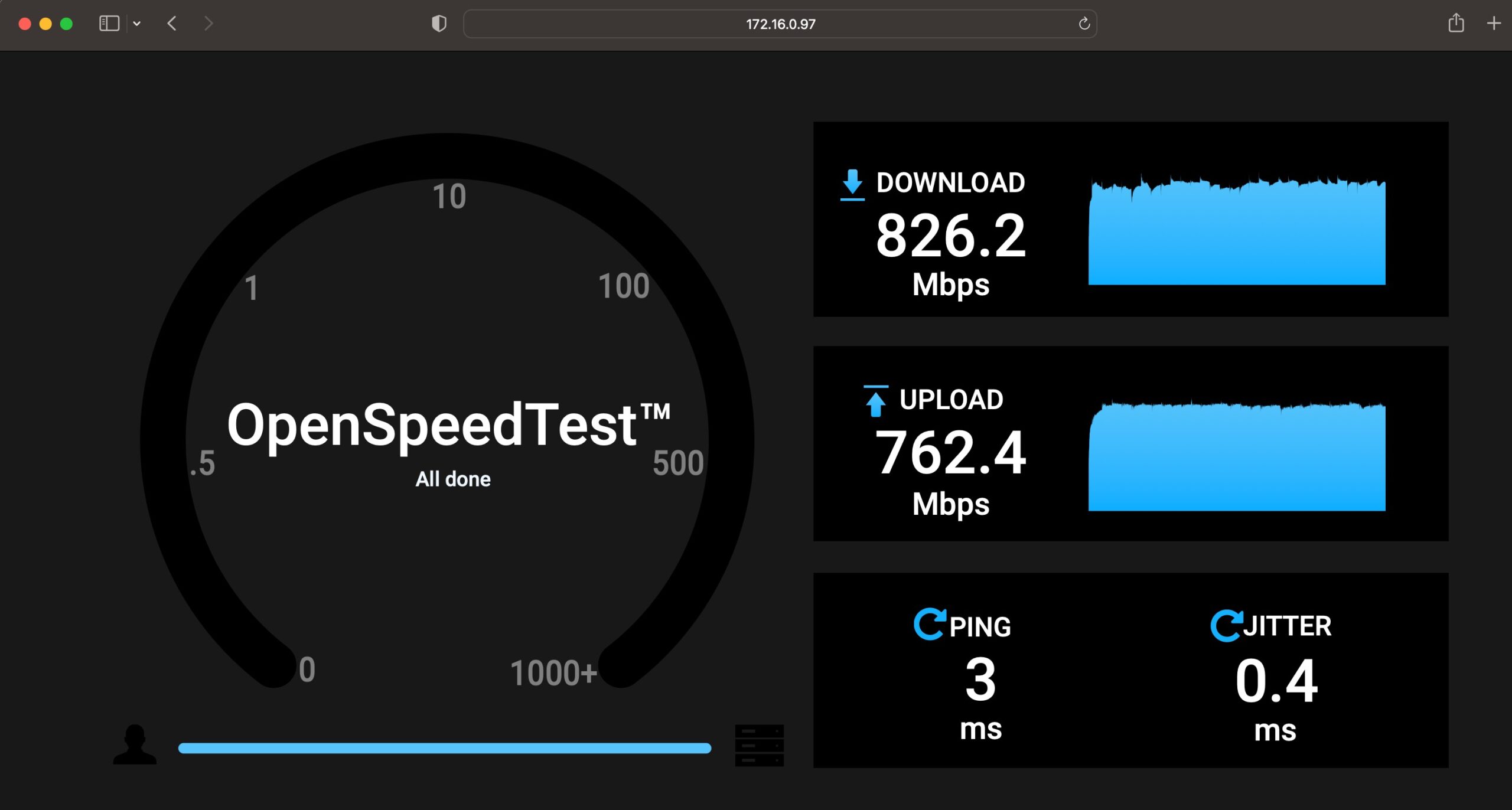
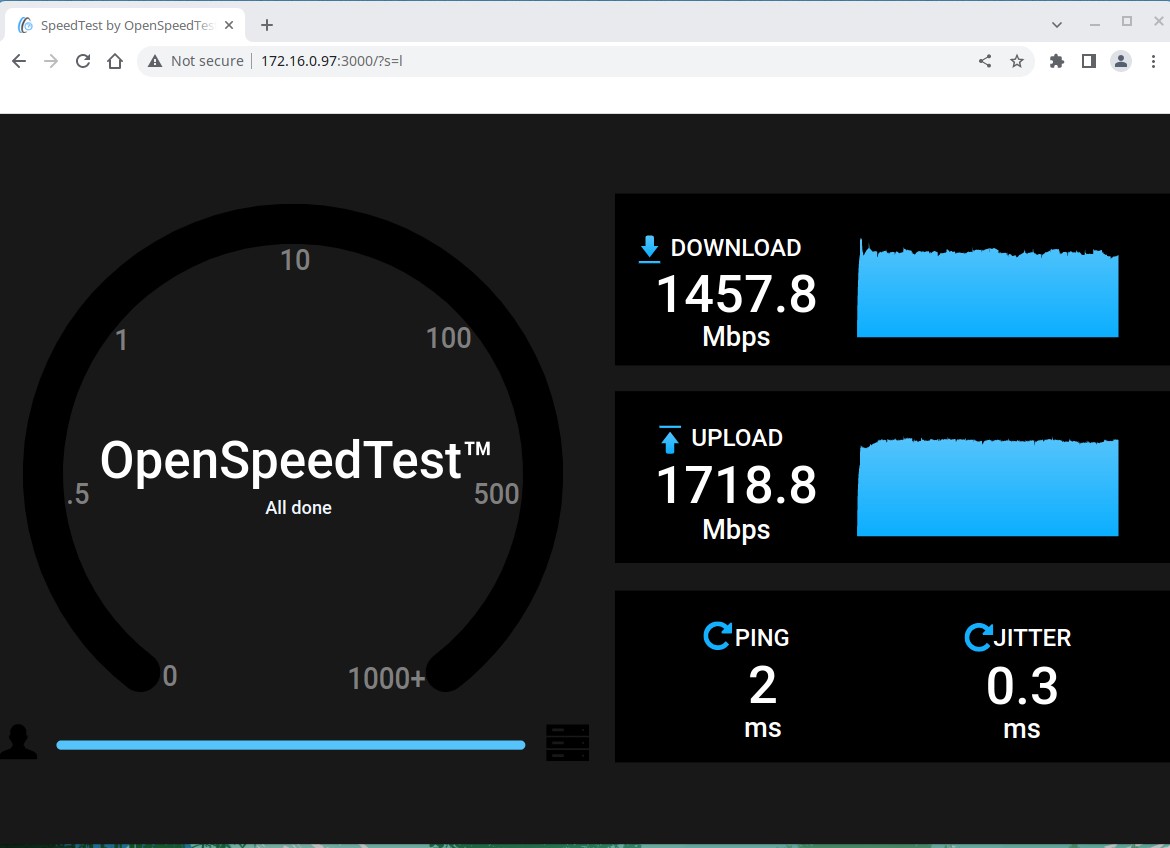
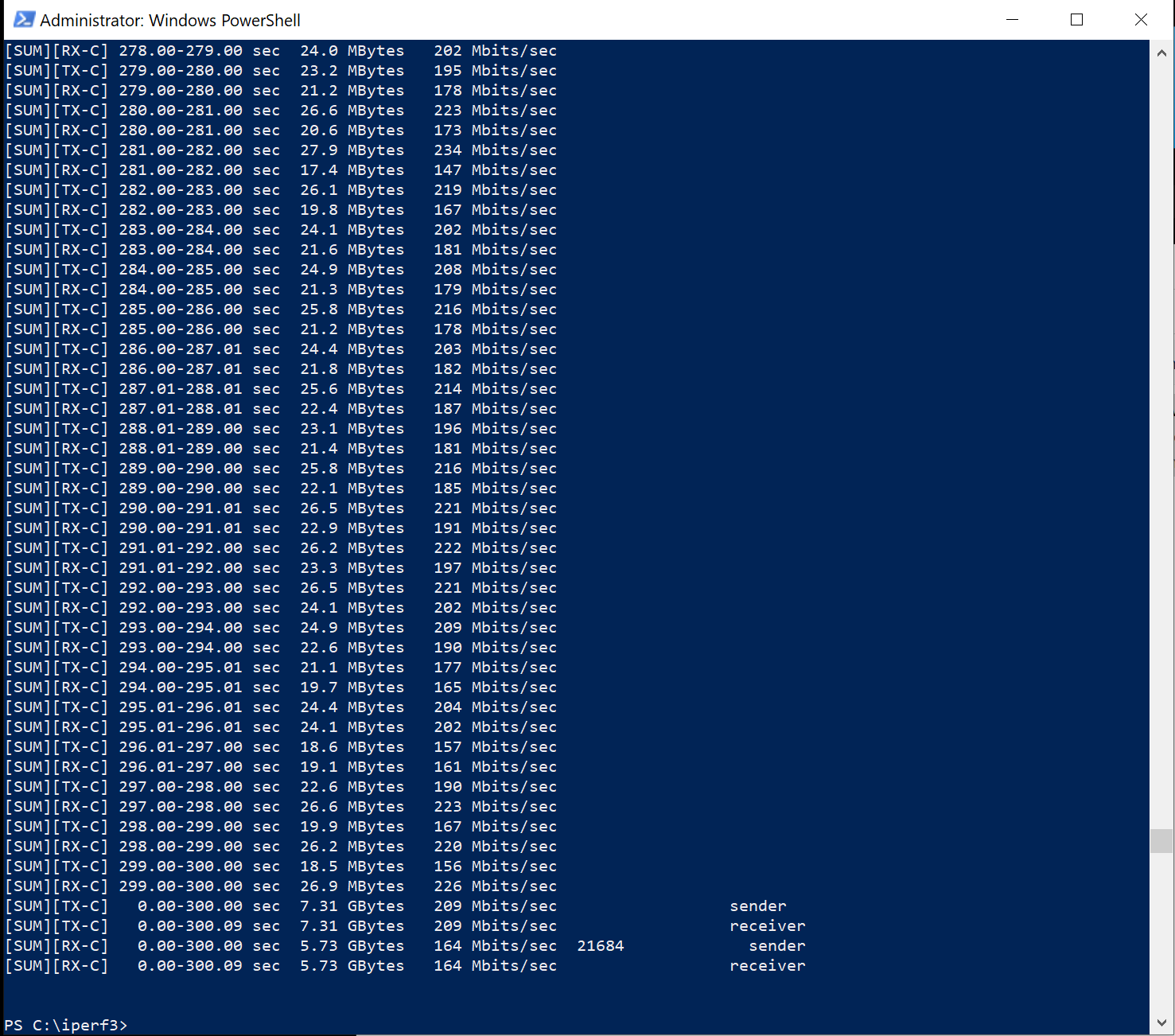
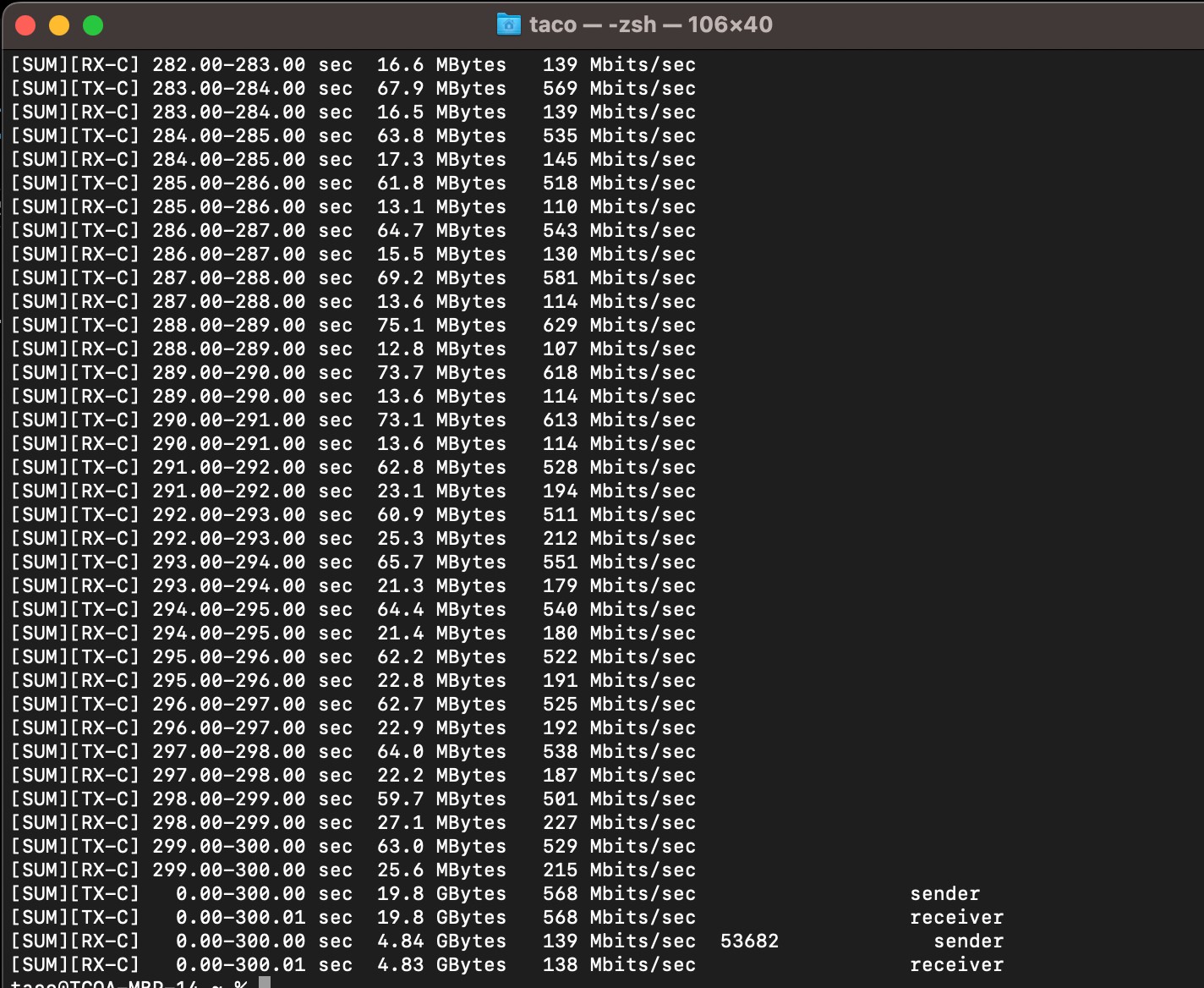
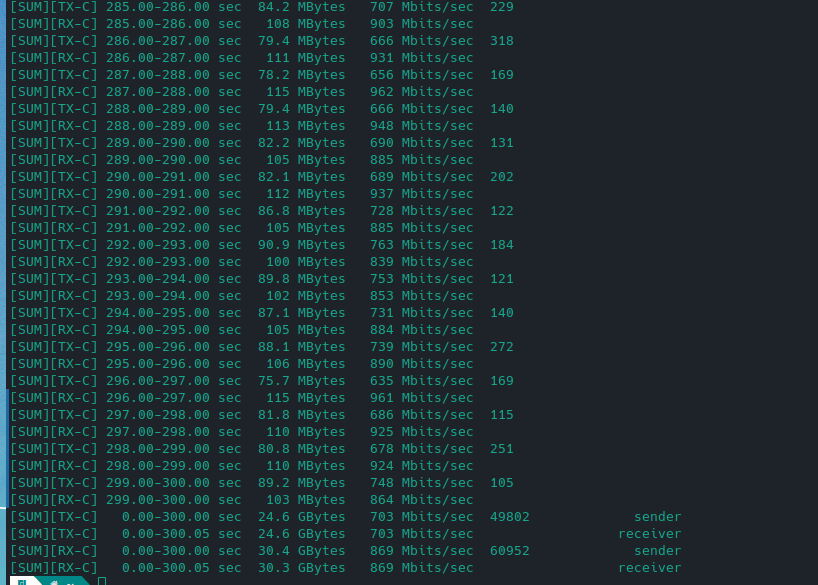
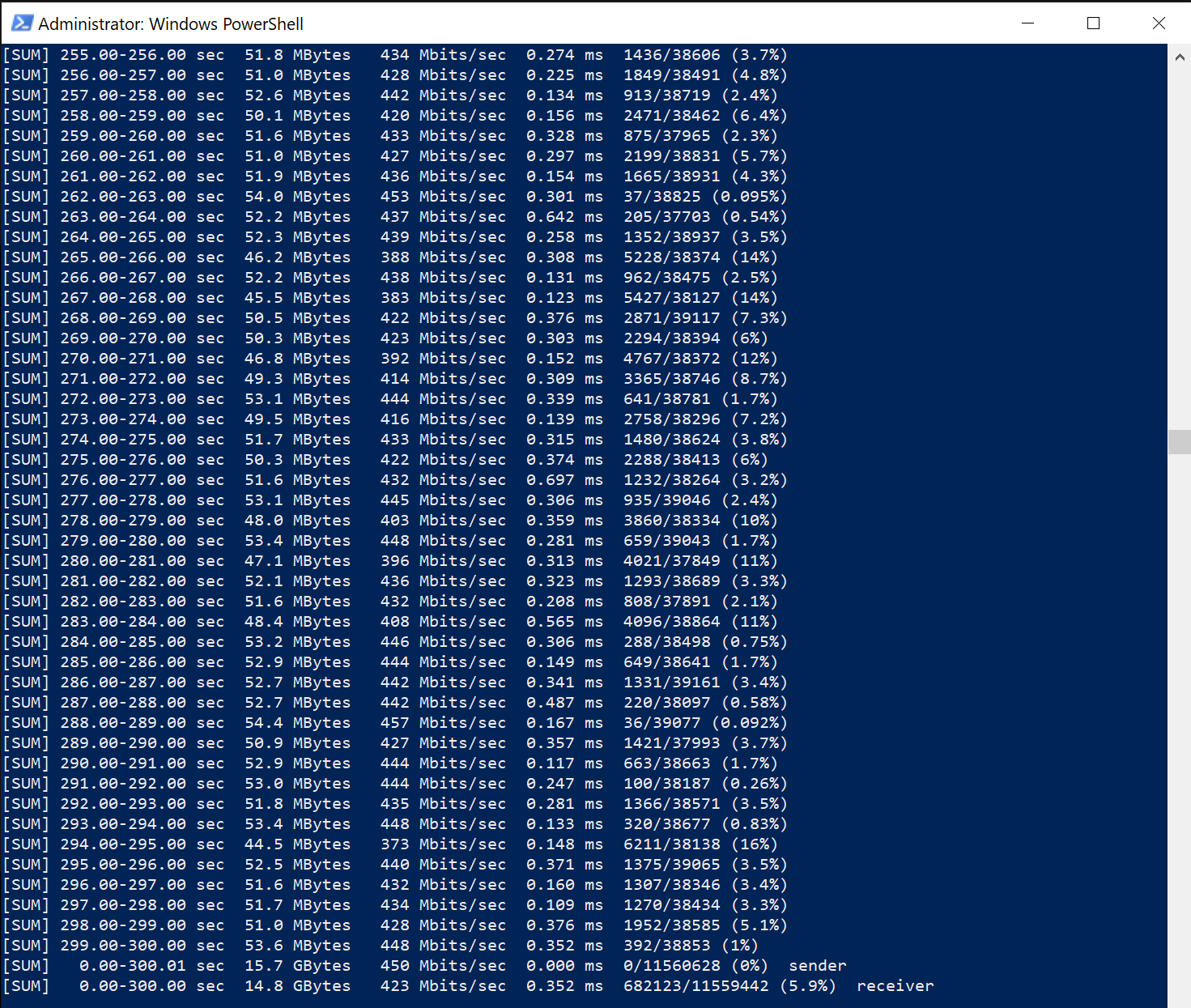
I found it VERY interesting that 6GHz bidirectional is able to get so close to Gbe with a fairly even split between up and down.
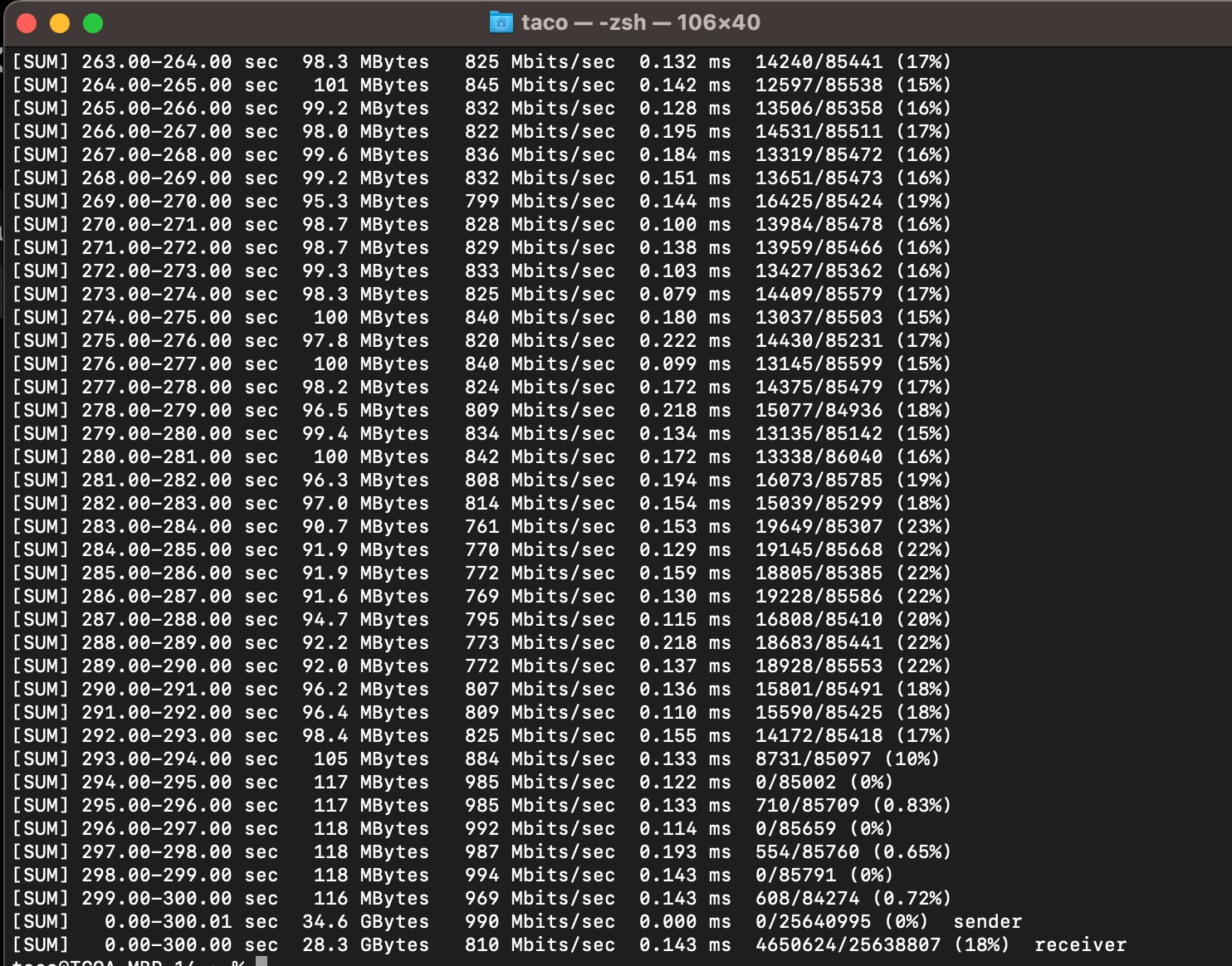
I had to give the 6GHz UDP its very own page…..
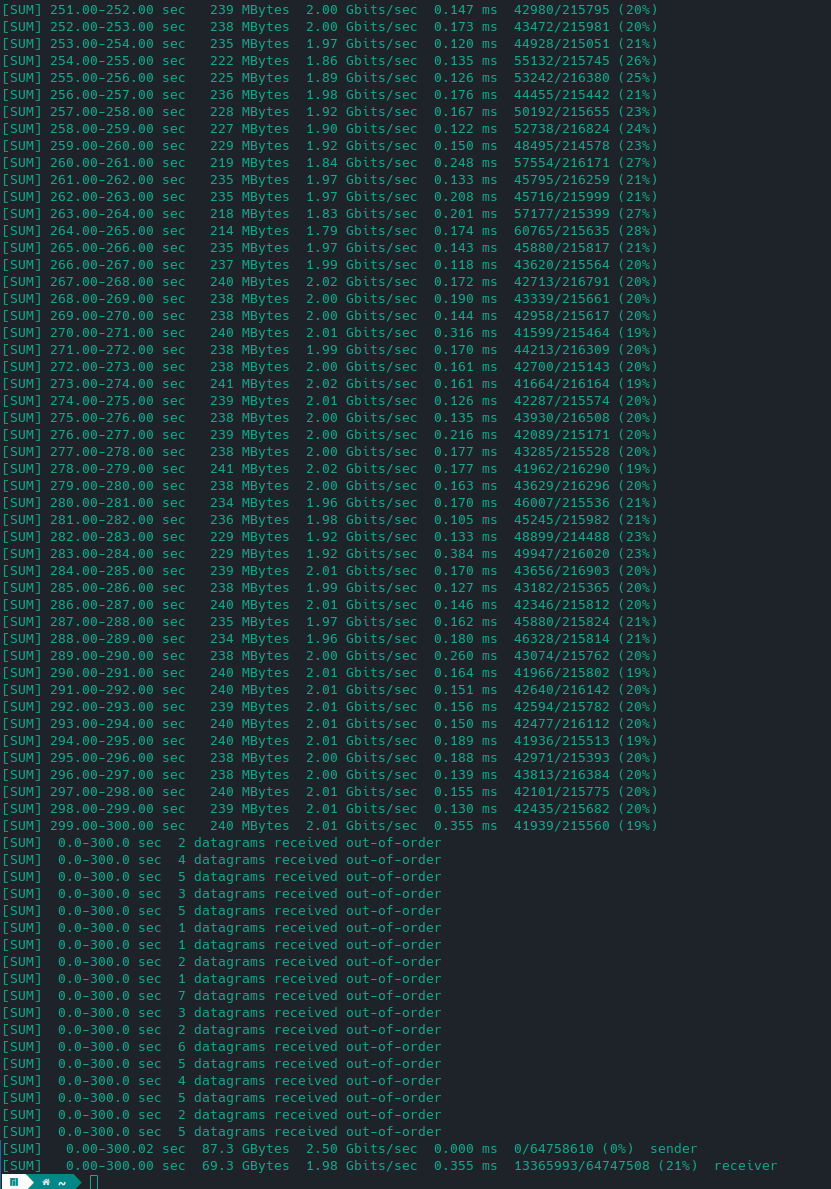
Yes that is right, almost 2Gbps. In fact when I do that test without the other two beating on the server I have broken 2Gbps (just barely 2.03Gbps)
Now we are into the meat of things for all of the next tests I had some help with people doing “everything all at once”, phones and tablets were streaming YouTube/surfing the web, wifi connected computers and Nintendo switches were playing multiplayer games on the internet, 2 Apple TVs and 1 Roku TV were streaming 4k movies, all the Sonos zones were playing different playlists.
First up the list of connected devices and their SNR
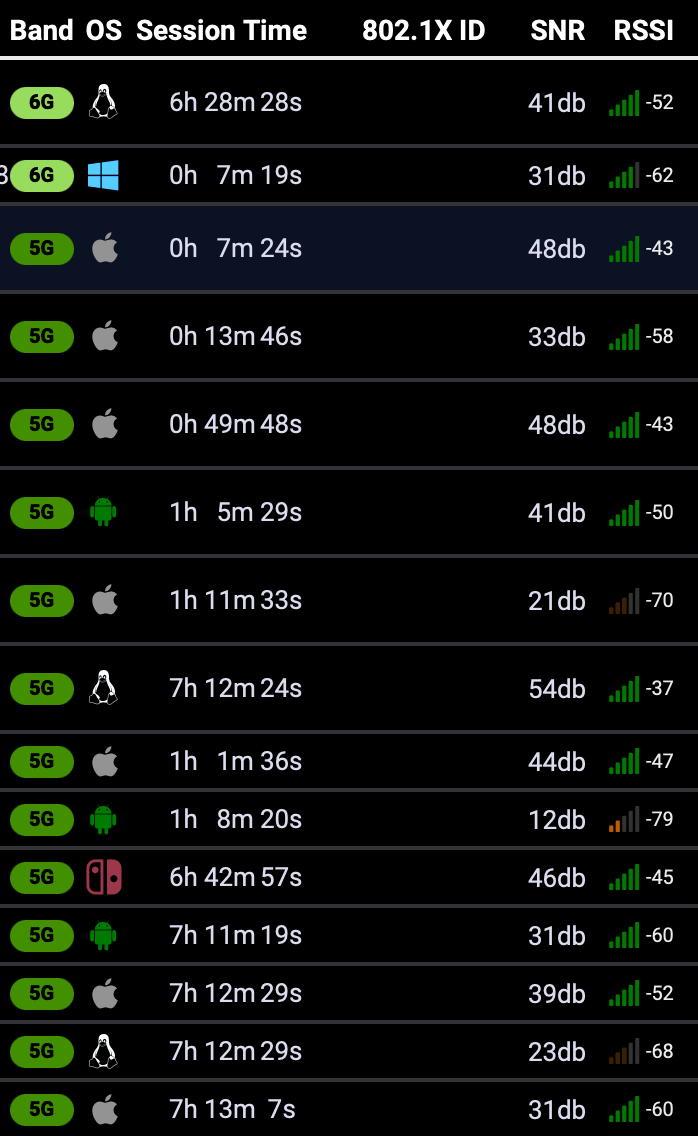
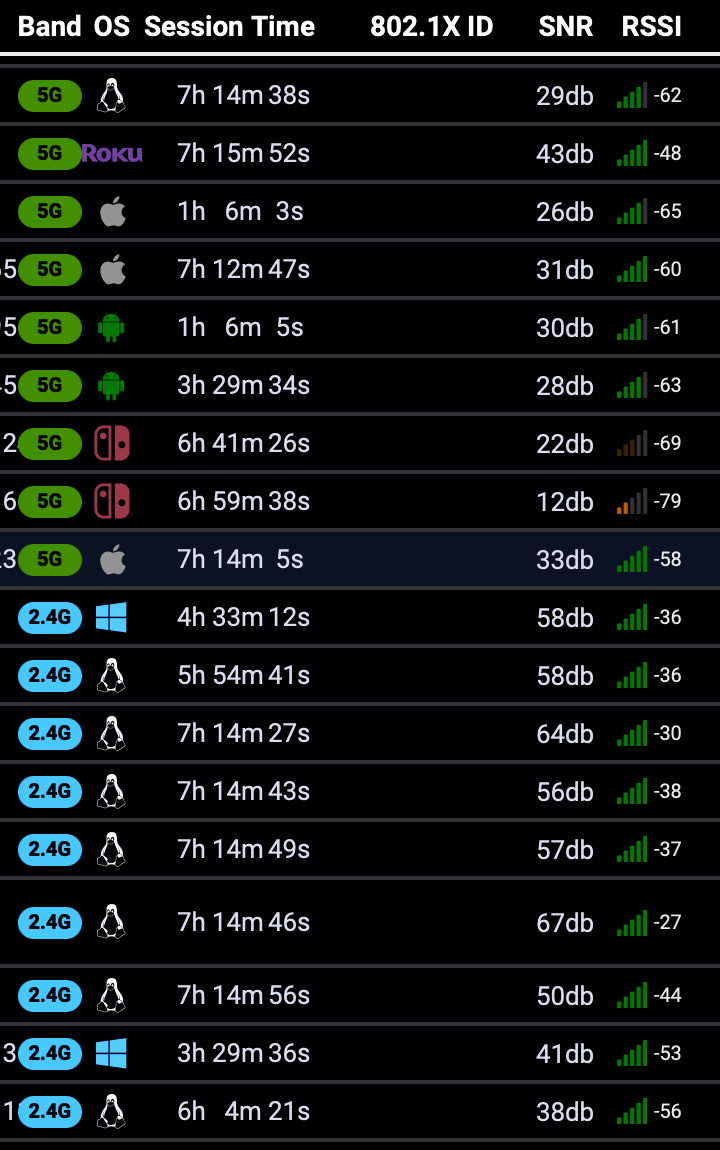

As you can see the ECW336 has a pretty good set of ears on it, most of these clients are on the floor above.
The order for this listing will be all the 2.4GHz, then 5GHz, then 6GHz tests.
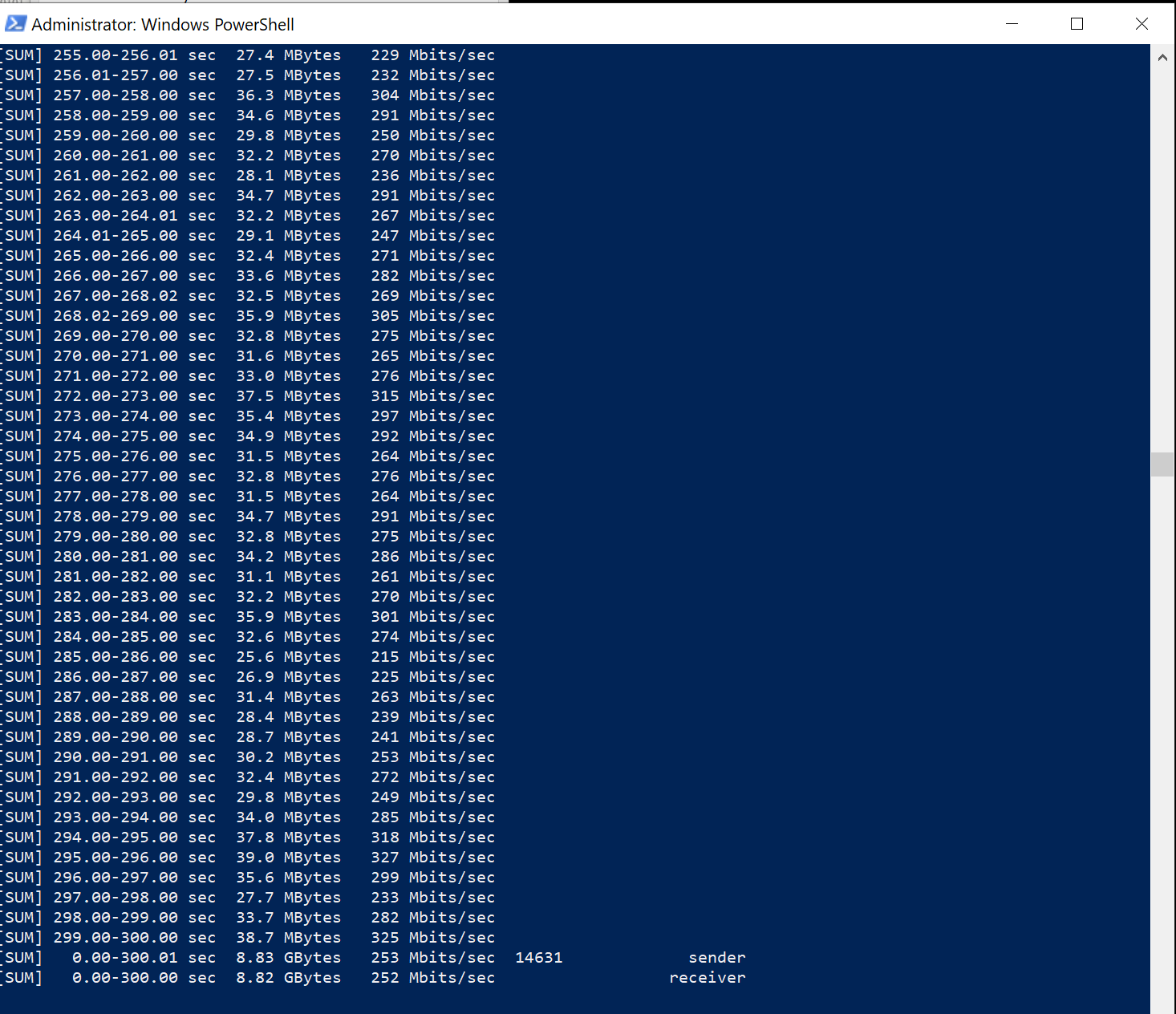
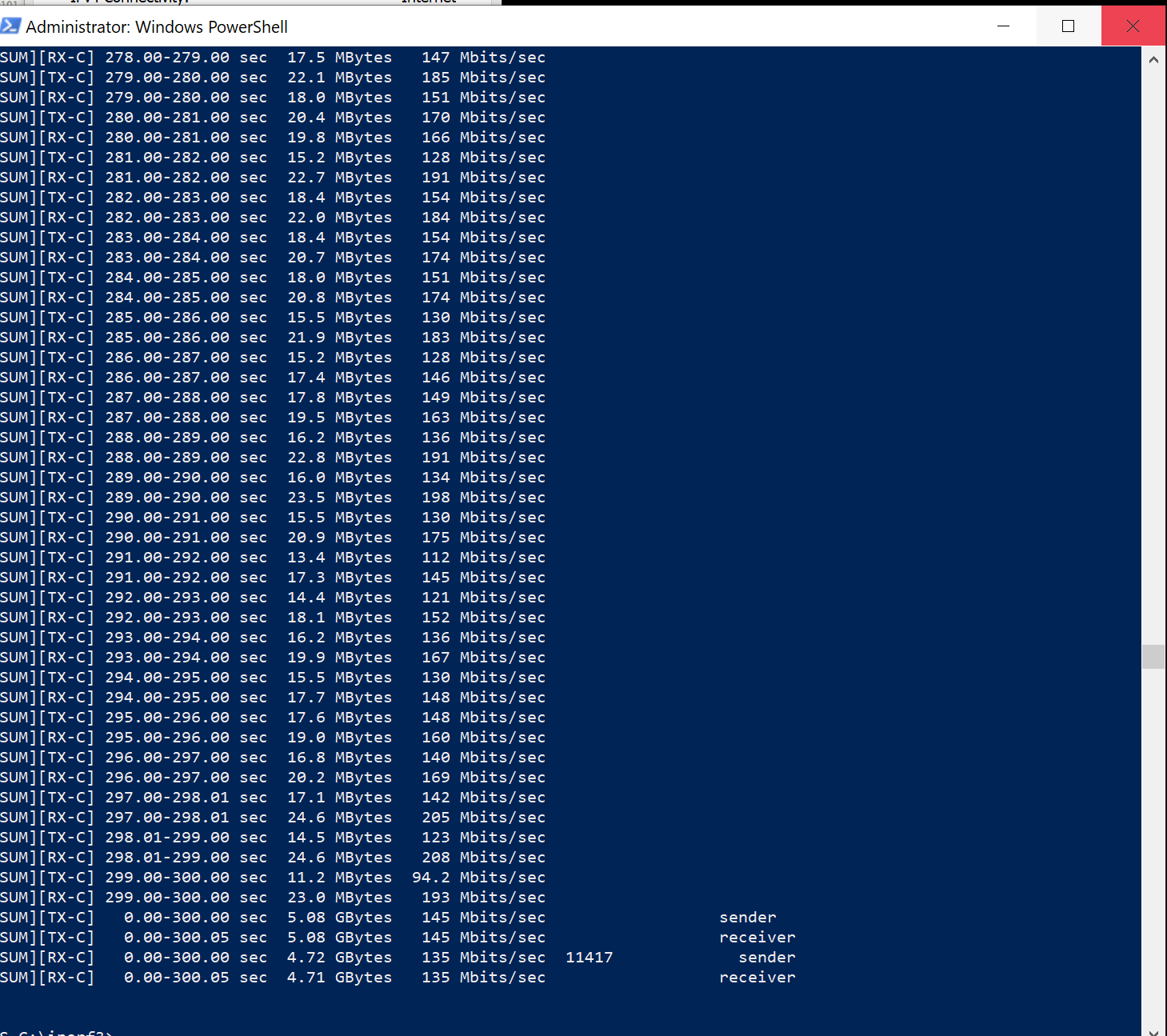
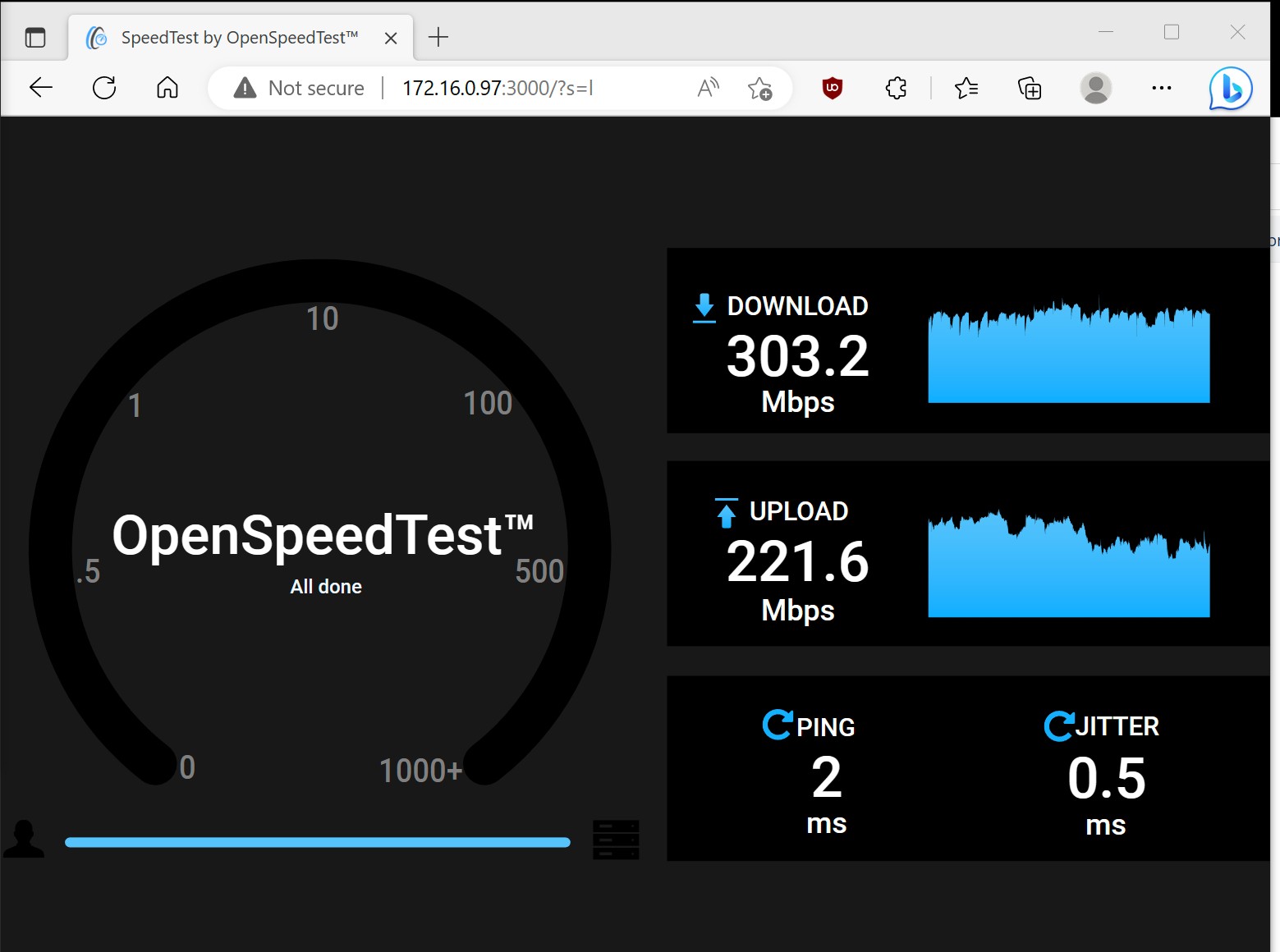
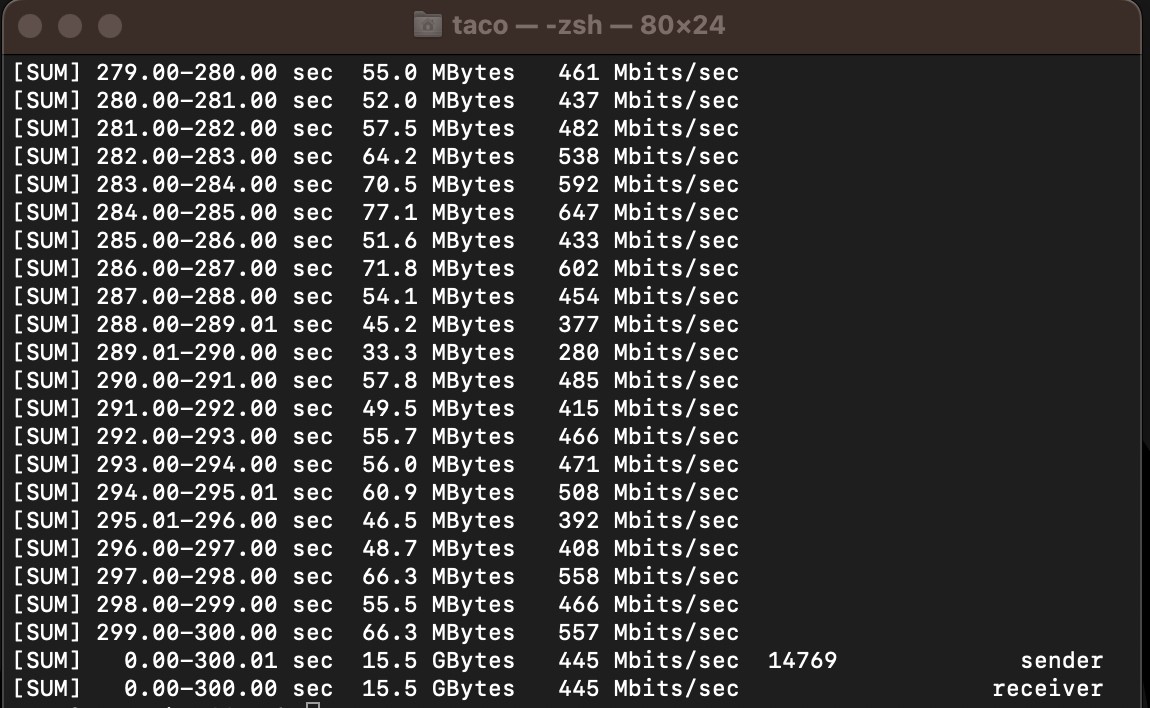
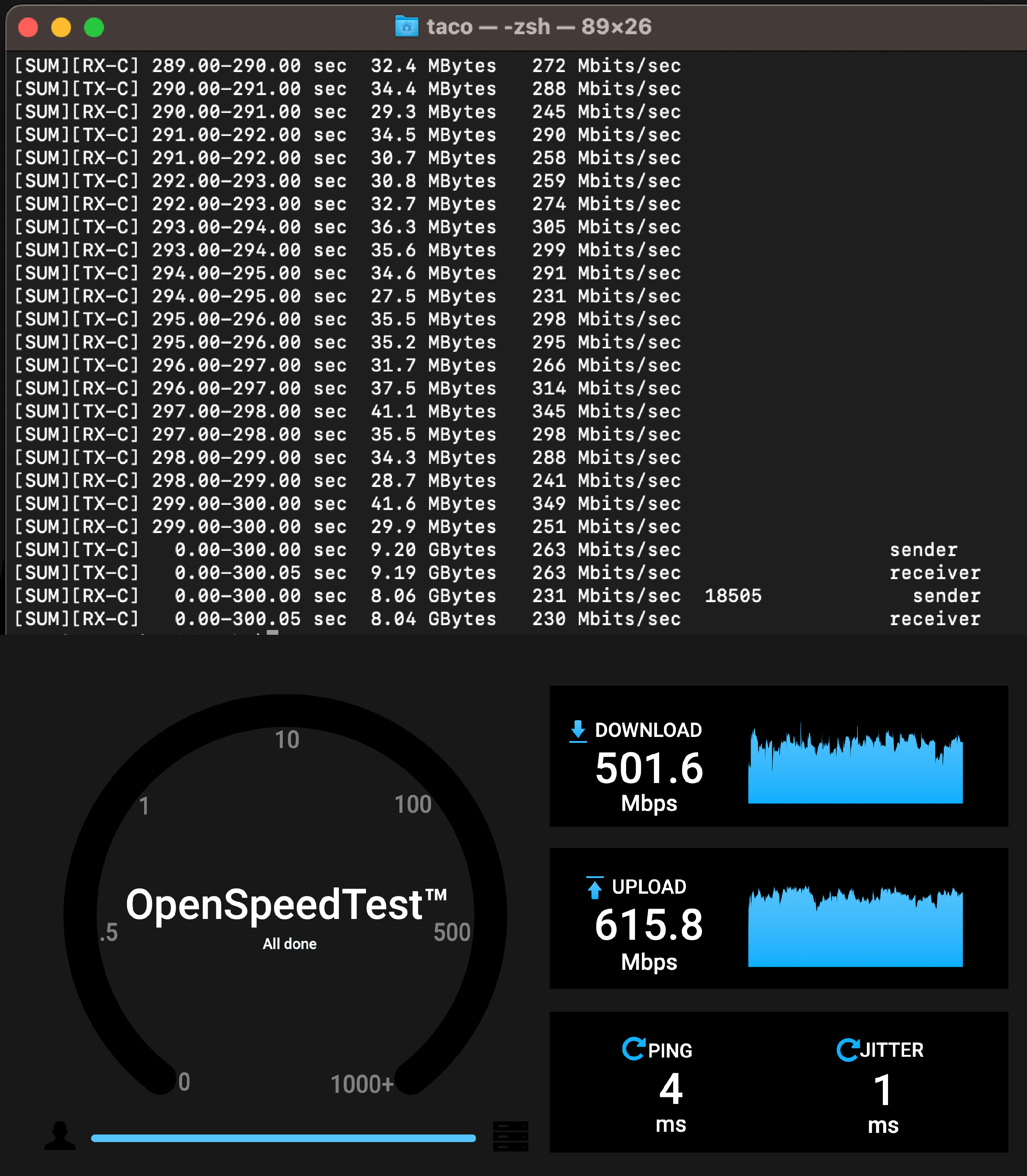
The 5Ghz really took a hit, but that is to be expected with as many active clients and mixed types from 802.11n (newer Sonos), to non-standards compliant 802.11ac (Roku) on the AP all at once.
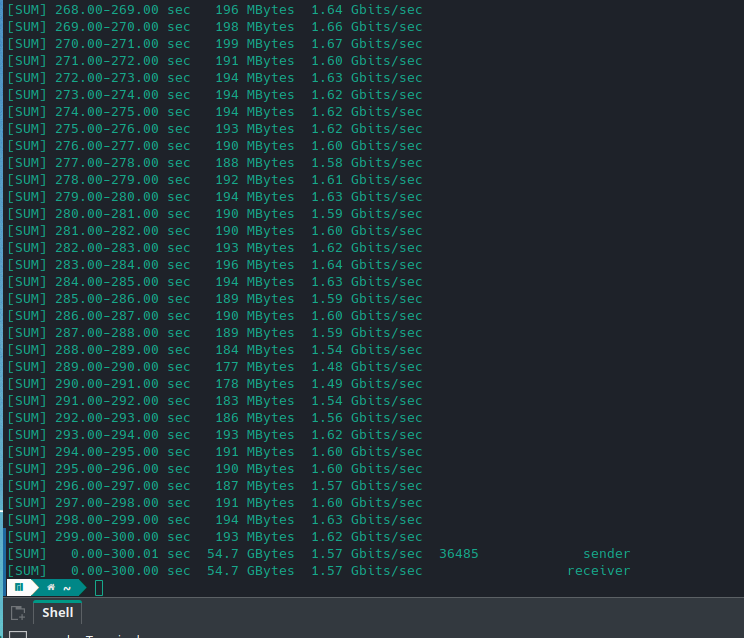
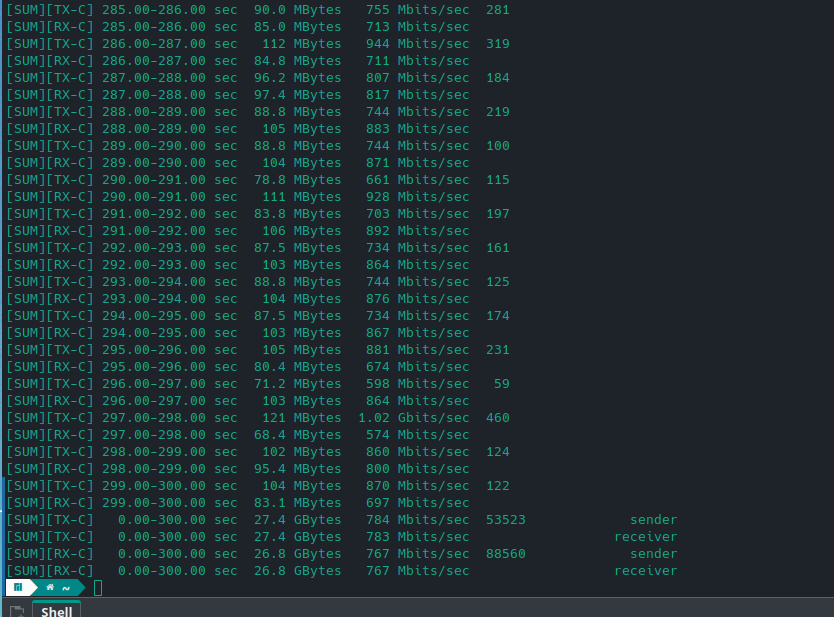
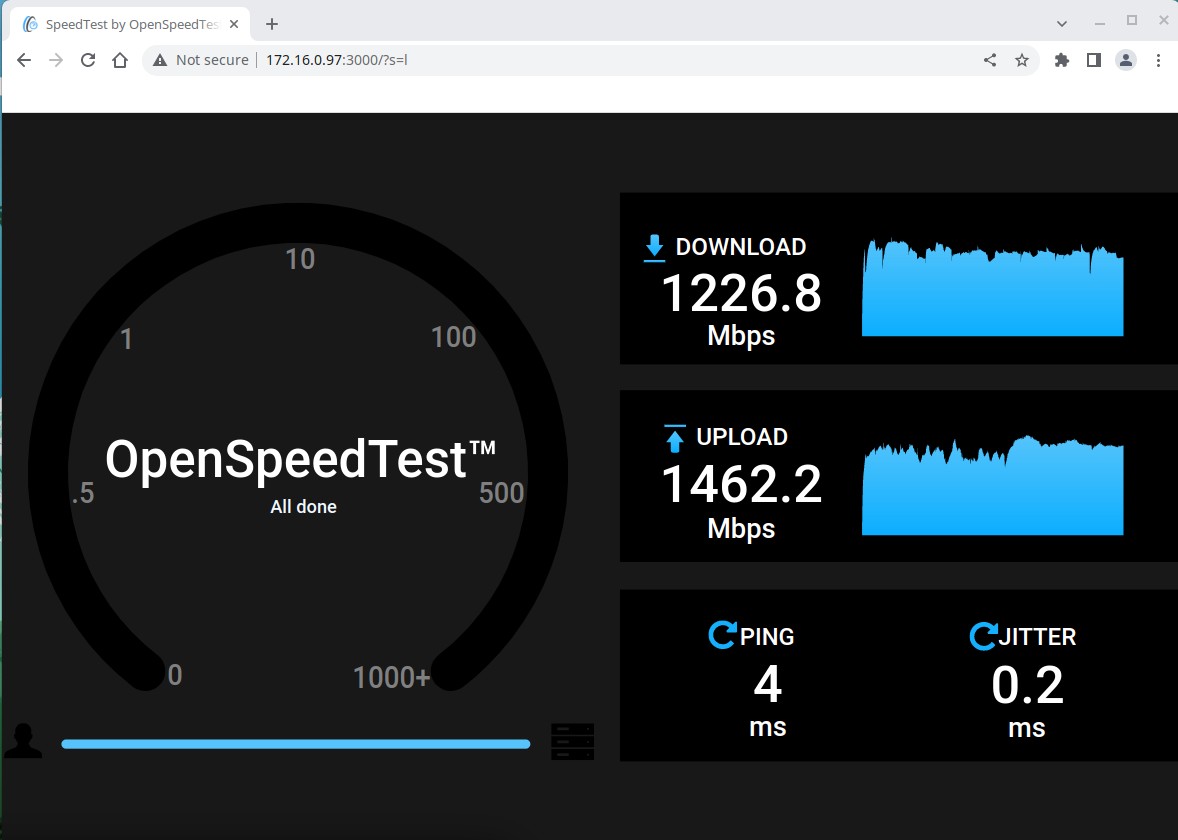
During the OST tests I grabbed a screenshot of the switch’s (ECS5512FP) live diagnostic screen showing the port going to the AP during each phase.
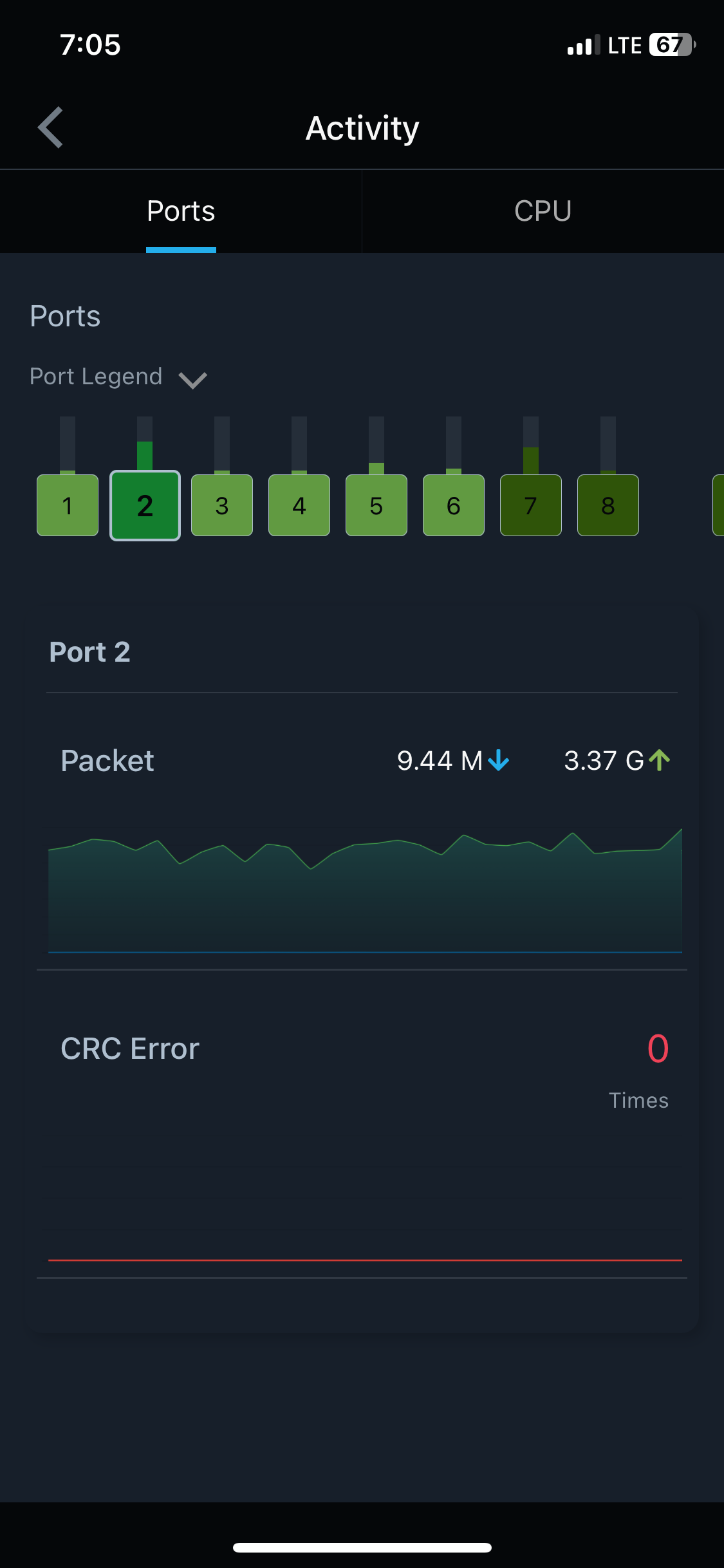
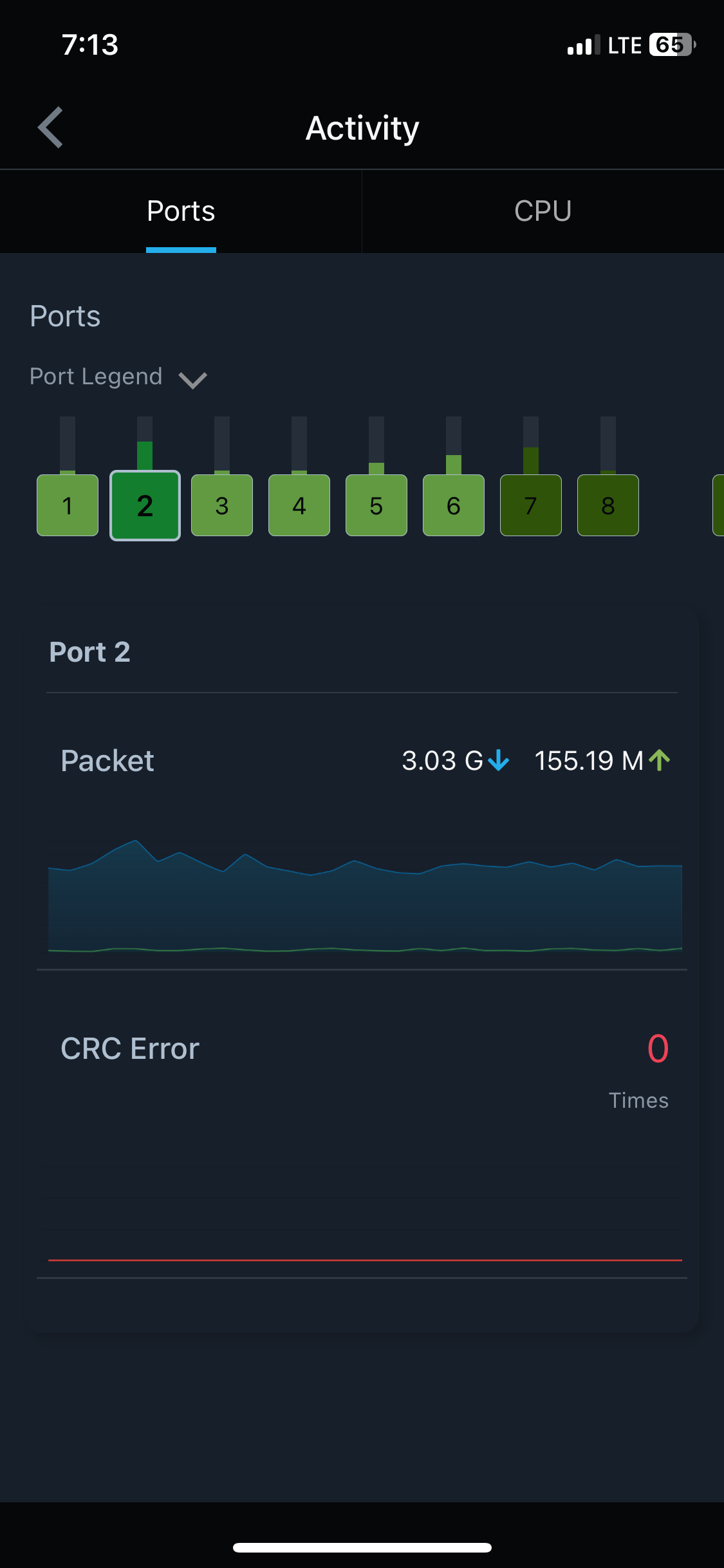
So there you have it, totally unscientific throughput tests of the ECW336.
One thing to keep in the back of your mind is the fact that when using iperf/OST to generate traffic the AP has next to no chance to employ MU-MIMO/OFDMA. While those features won’t make a single client have a higher throughput they do make the AP’s ethernet usage go way up so it is important that if you want full use of your 336 you do not hamstring it with only 2.5 or 1Gb switching.
Happy WiFi, T.C.O.A
EnGenius User group discord https://discord.gg/KZPF6rhT72
7 Things to know about Wi-Fi 7
Windows VPN Client Configuration for ESG510 using Shrew VPN Client
Although windows has a built in VPN client it frequently is not working due to updates you can use the free shrew soft VPN client with the ESG510.
9.3 VPN Client using Shrew VPN Client on Windows 10 as an example
- This is an example of how the Shrew VPN client should be configured on a Windows 10 PC in order to launch a Client VPN connection to ESG.
- The screenshots in this slide and the next slides walk you through the configuration parameters on the Shrew VPN Client.
- Since my ESG WAN IP is not static, I have enabled the DDNS feature on ESG for hostname “ntkevinshao.ddns.net”, so ESG will report to ddns.net DNS server to use its Primary WAN Public IP for ntkevinshao.ddns.net DNS resolution. Therefore, I can input ntkevinshao.ddns.net in the Host Name or IP Address field without having to care what my ESG’s current WAN public IP is.
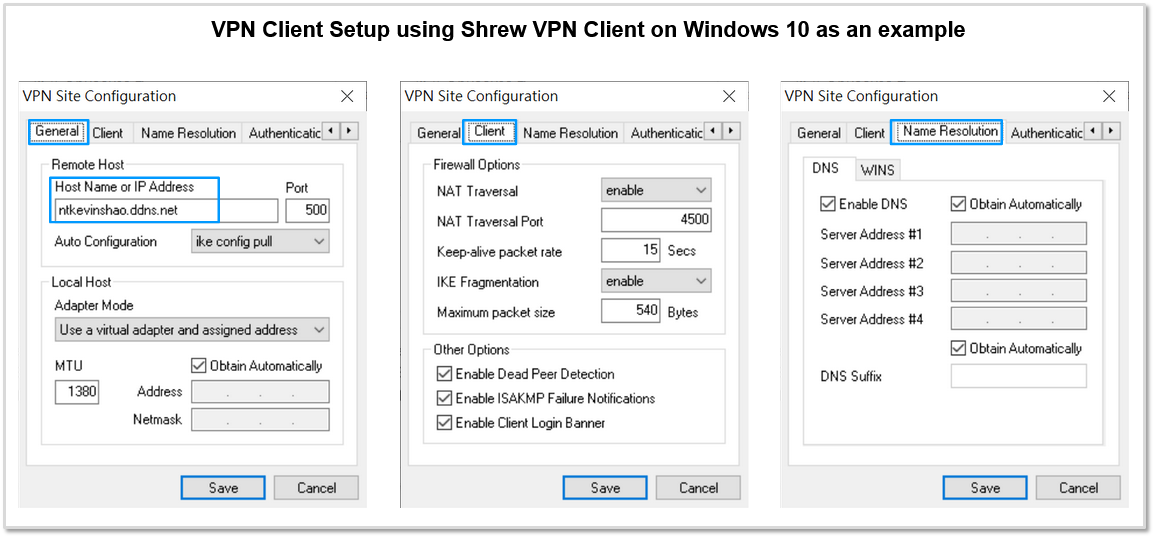
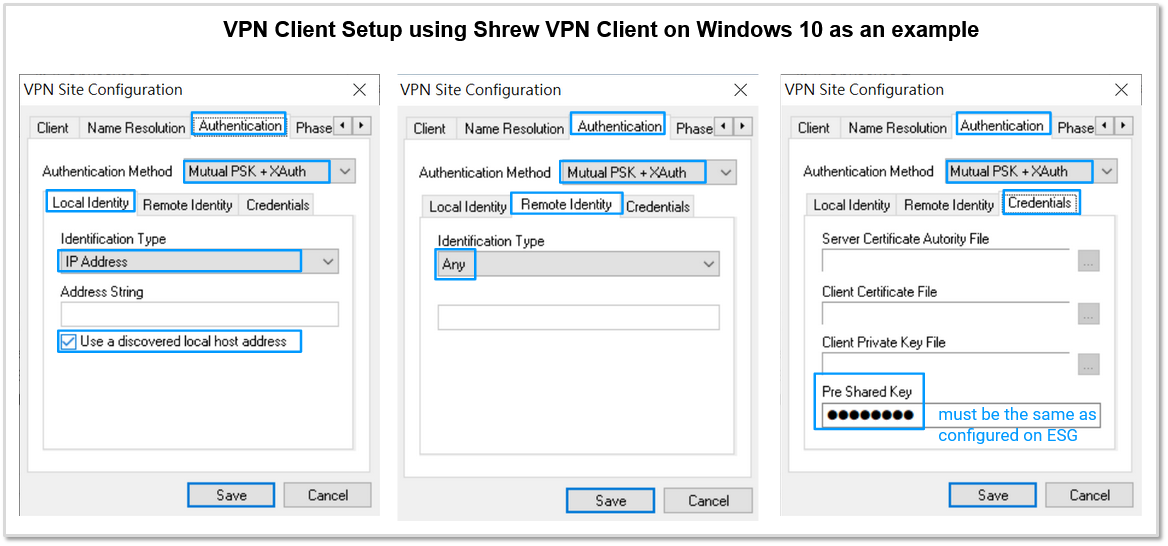
If you uncheck Obtain Topology Automatically or Tunnel All and specify Remote Network Resource manually, then Split Tunneling is used and only traffic with destinations matching the subnet(s) specified in Remote Network Resource are forwarded thru IPsec VPN tunnel.
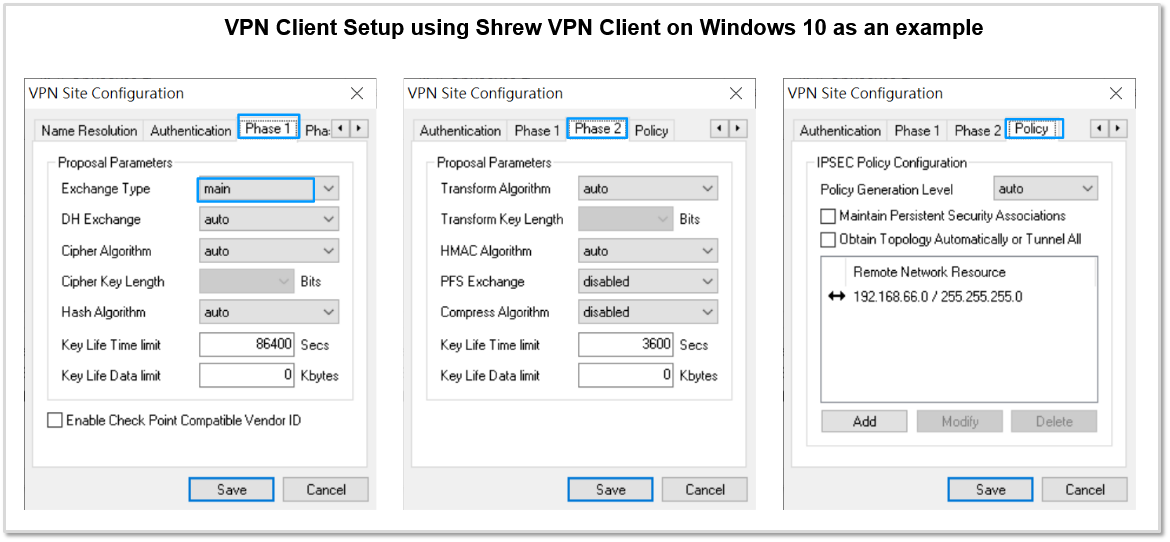
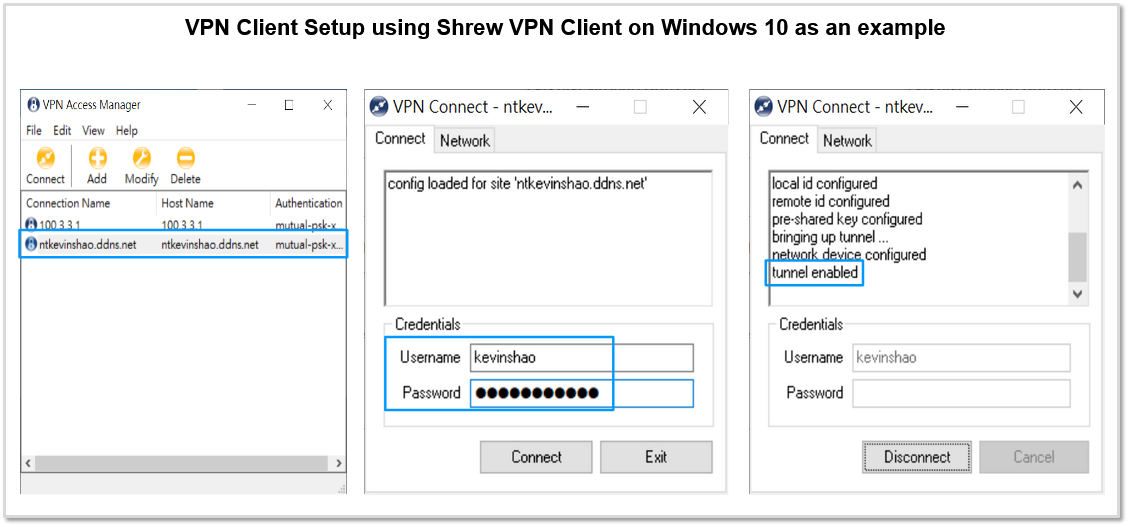
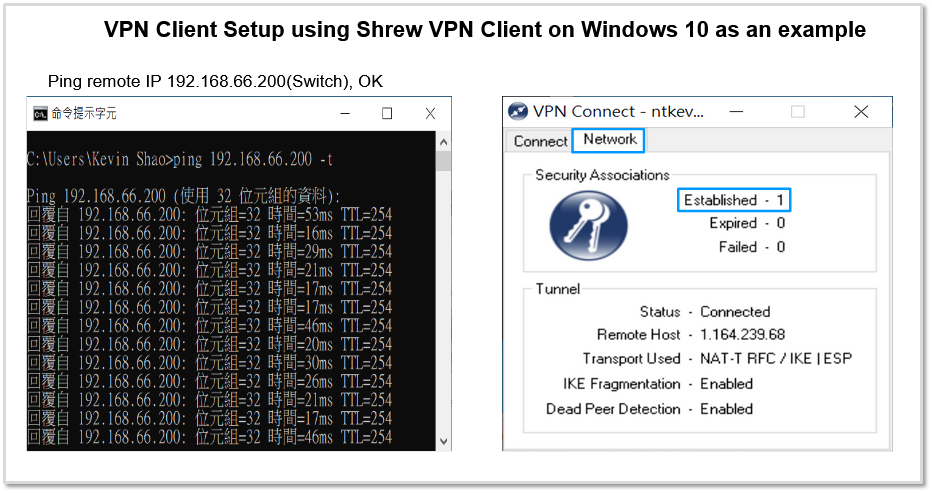
From the screenshot below, you can see client has got a 10.10.11.1 /24 IP address, default route is not changed but a static route to 192.168.66.0 /24 with next hop set to IPsec tunnel 10.10.11.1 is added because we had configured split tunneling in Shrew VPN client.
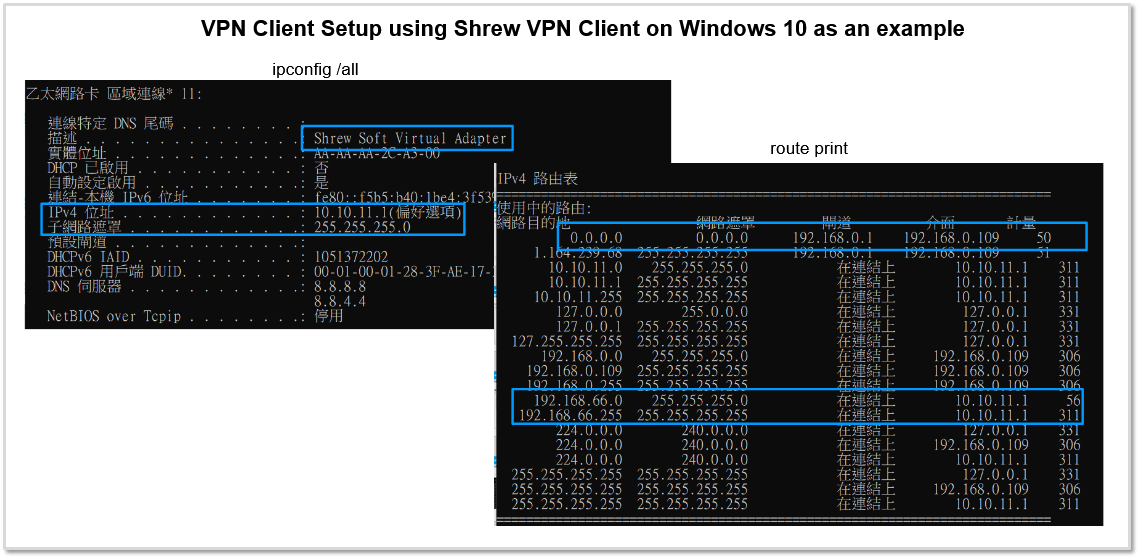
Cross Country Site To Site VPN testing with the ESG510 and Client VPN testing with IOS
I have been testing the new EnGenius security gateway it is setup as my main Internet router in Connecticut and I have site to site VPN configured with another ESG510 in California. The configuration is mostly automatic both gateways are registered to the EnGenius cloud so no WAN IP addresses are needed and NAT traversal is automatic.
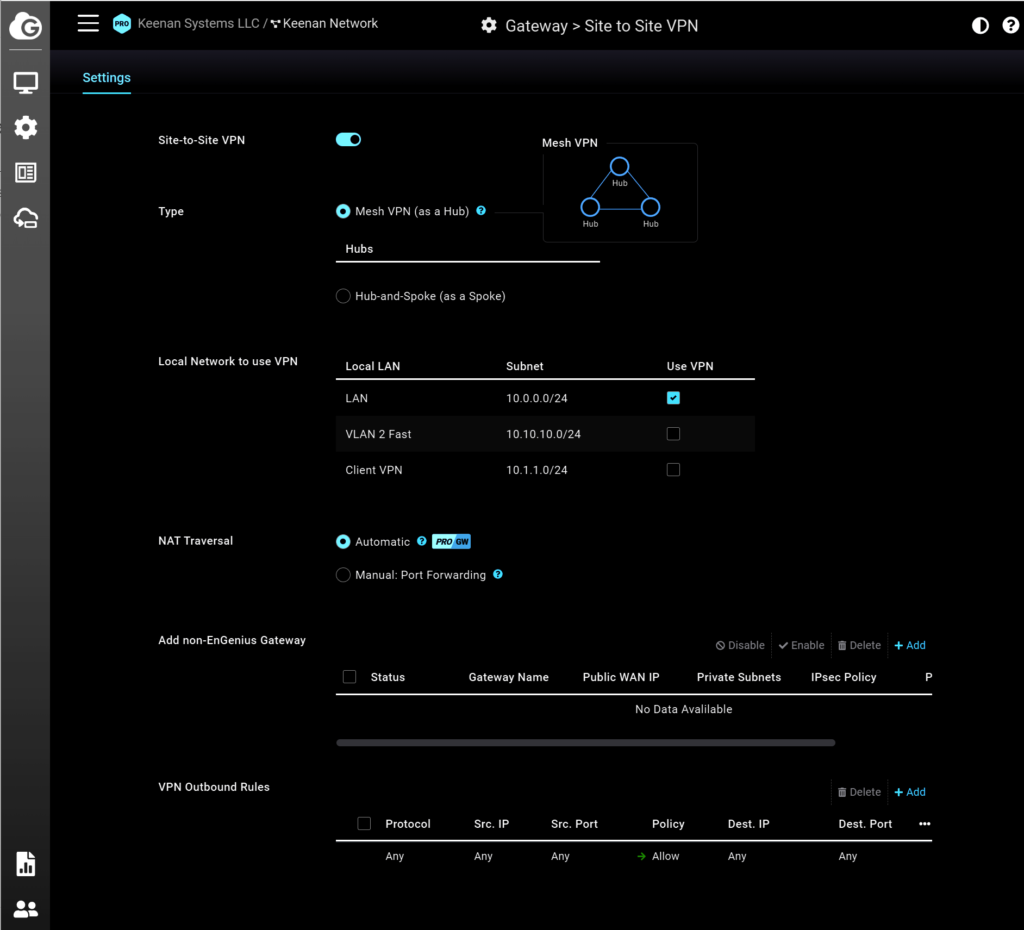
You can choose which networks are allowed access form the far side of t he VPN. Once enabled I was able to access the gateway and access point on the remote side via my local web browser.
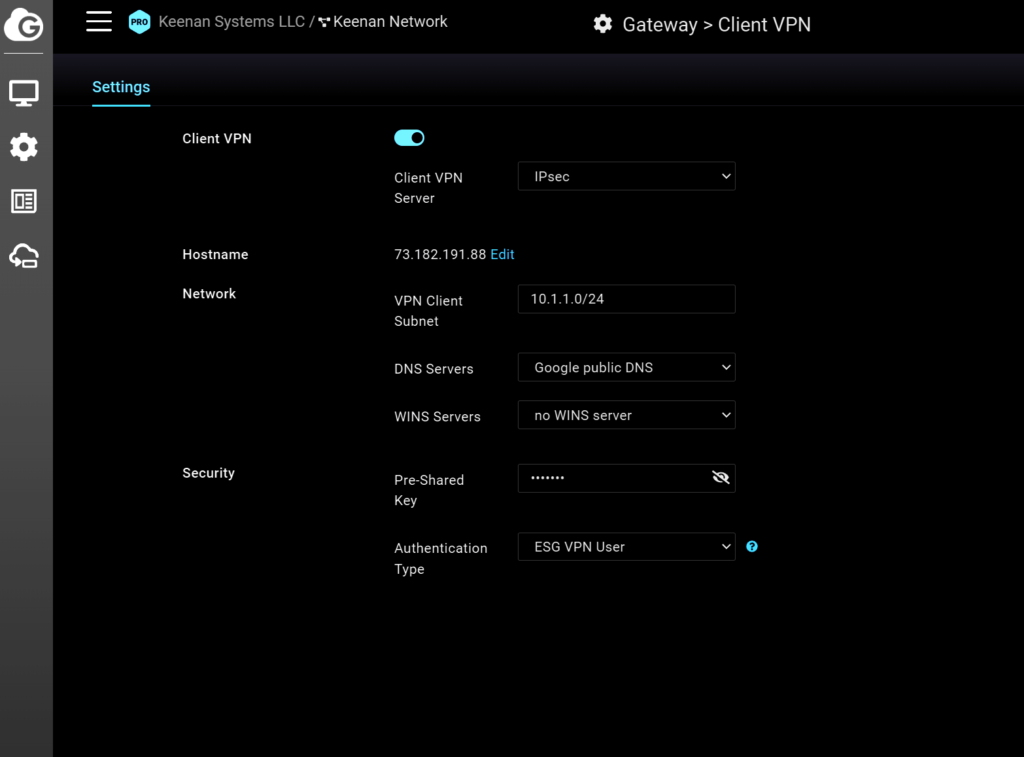
Next I enabled client VPN the only configuration necessary is to choose a subnet for the VPN clients and to set the pre shared key.
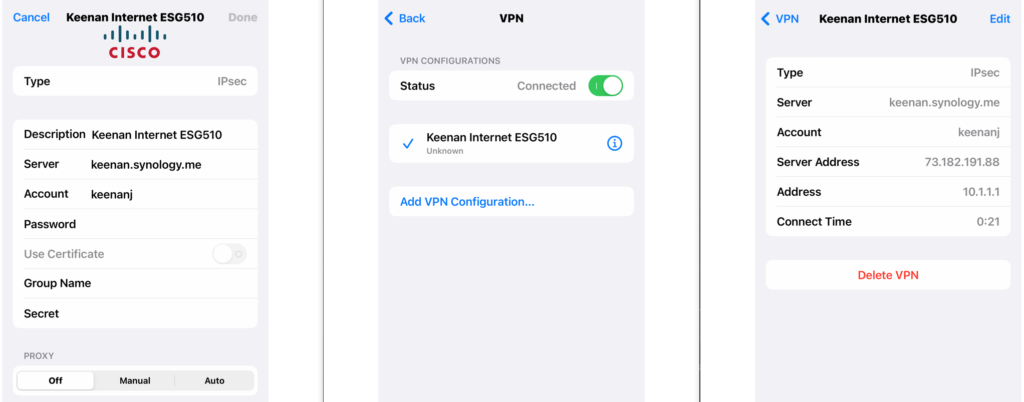
Lastly I configured the IOS client with my WAN IP and was instantly connected to the ESG510 VPN.
More information on the ESG510 security gateway and router here
Multi Gig Xfinity Modem testing with ECW336 Wi-Fi 6E AP and ESG510 Gateway
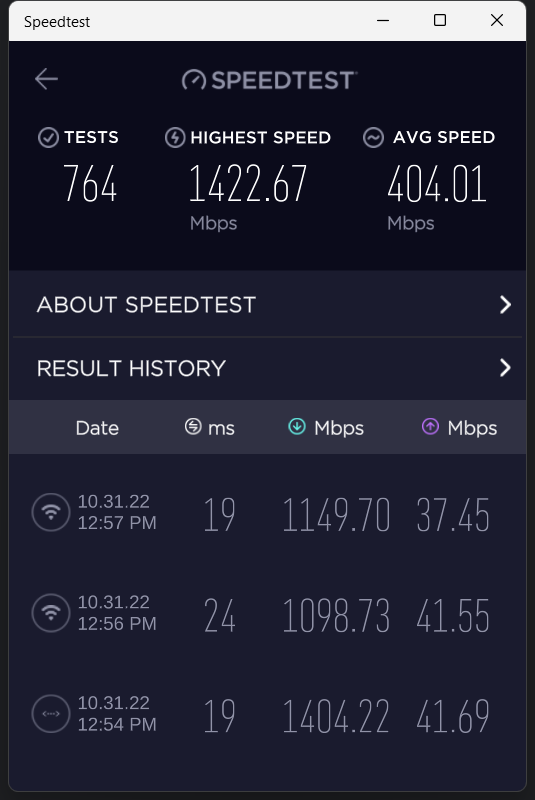
I just upgraded my Xfinity modem to a 2.5G MB8611 https://amzn.to/3WfPSo9
1,149Gbps connected to ECW336 Wi-Fi 6E AP https://www.keenansystems.com/store/catalog/product_info.php?products_id=644
All routed through the ESG510 multi gig gateway https://www.keenansystems.com/store/catalog/product_info.php?products_id=661