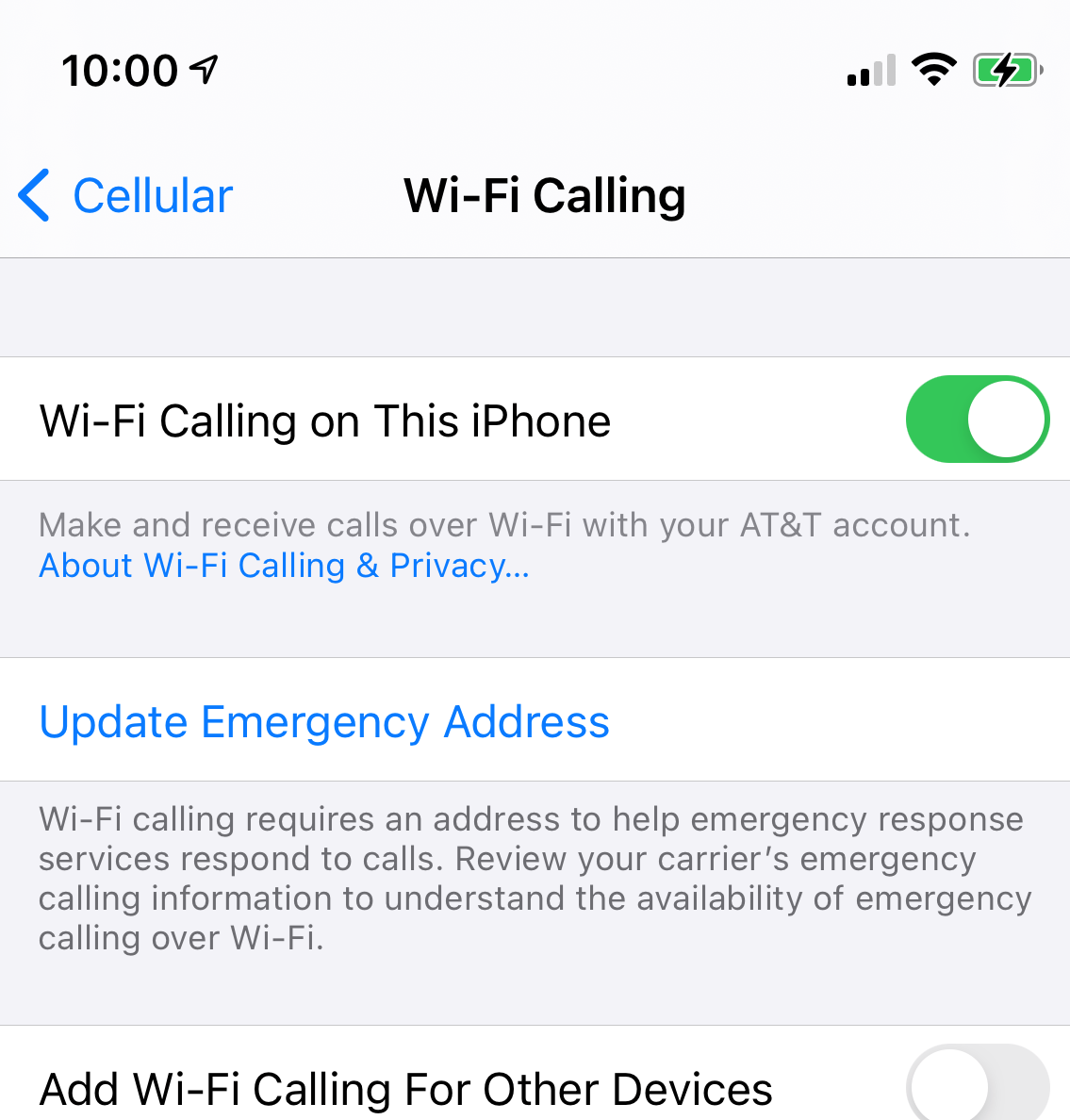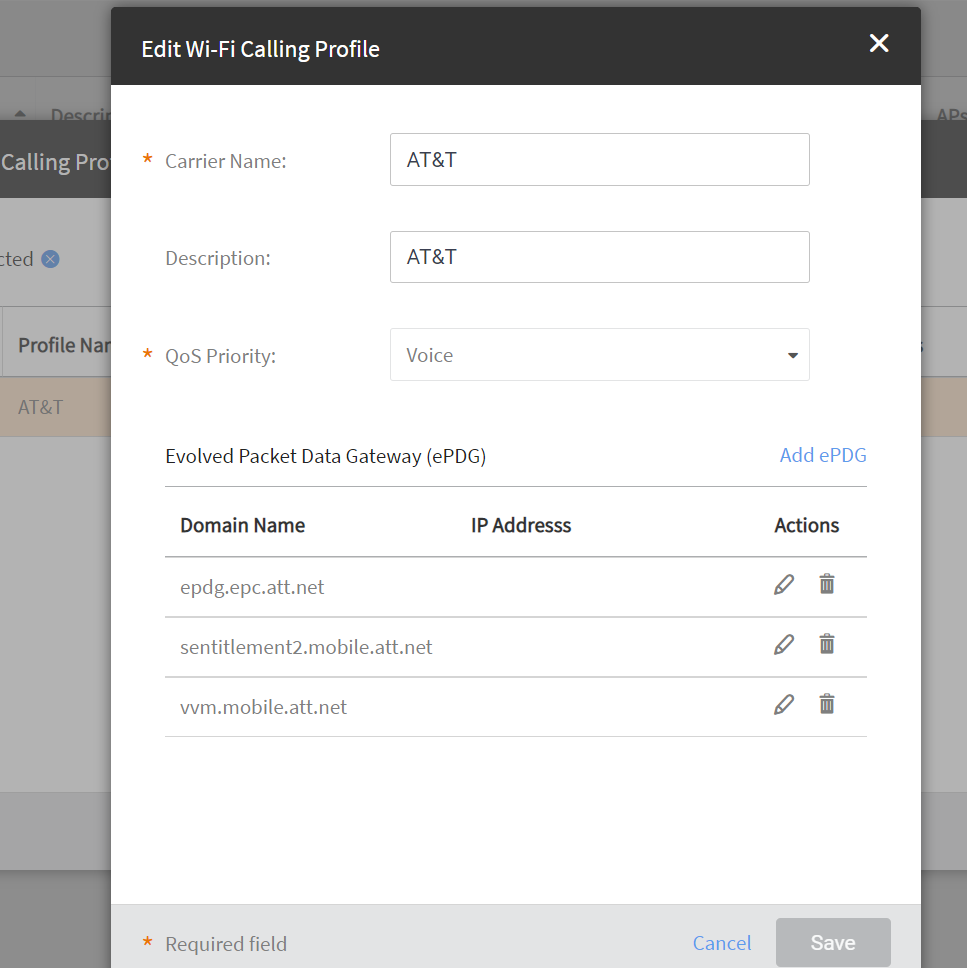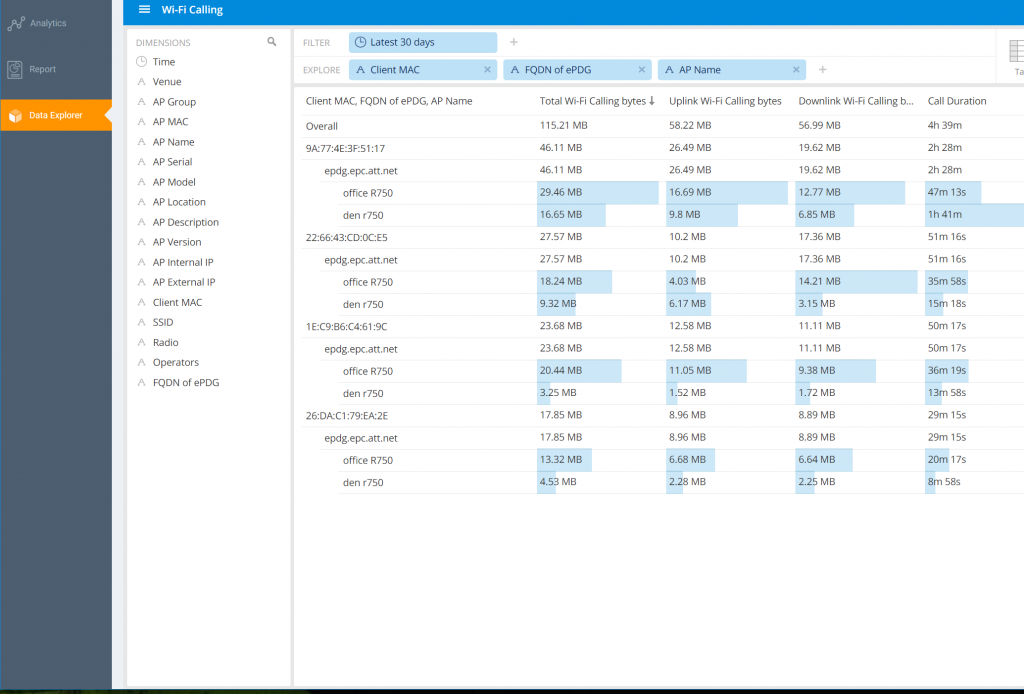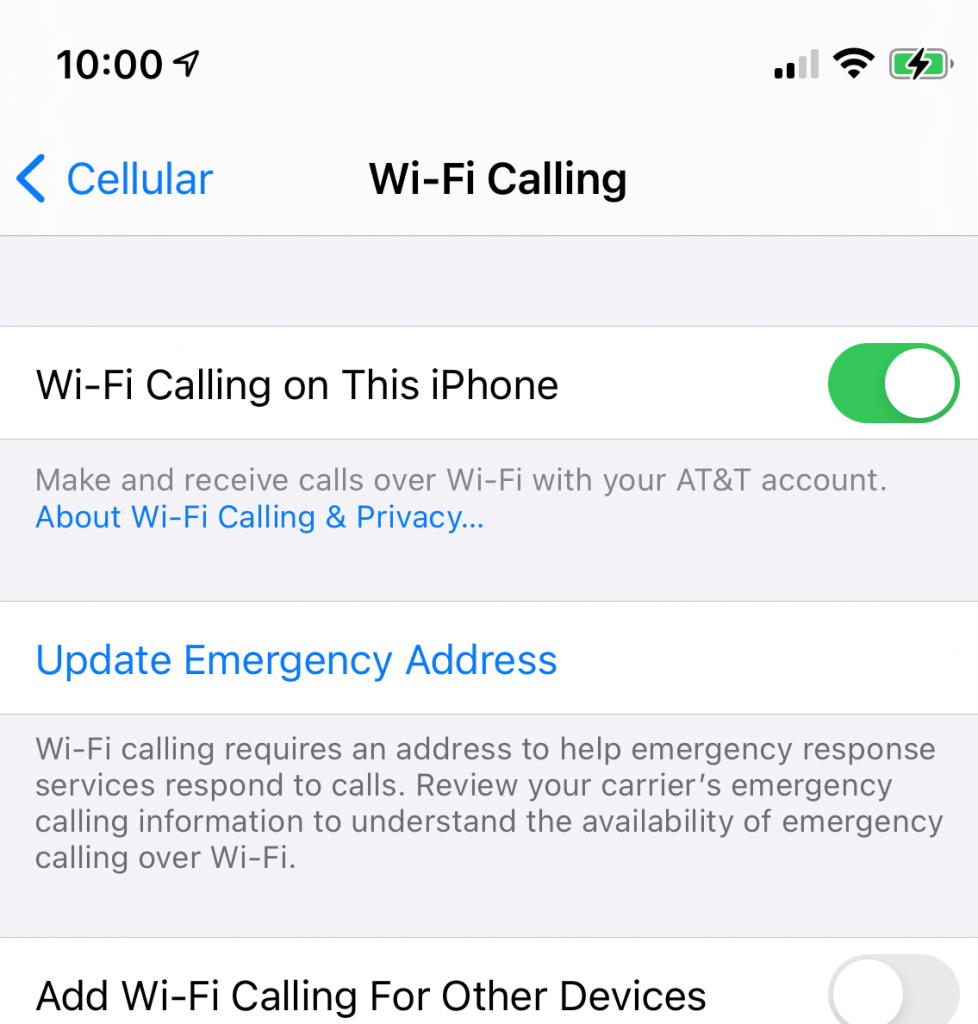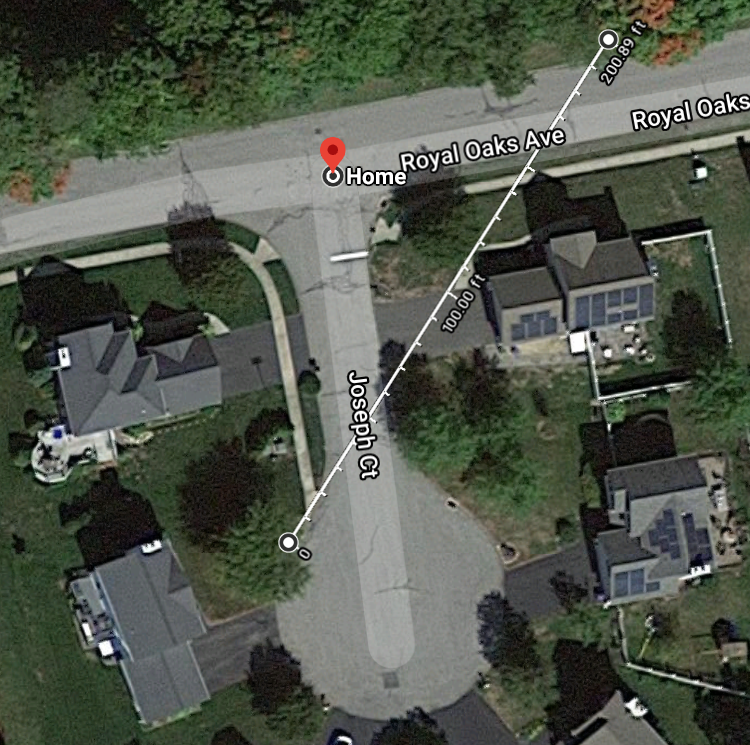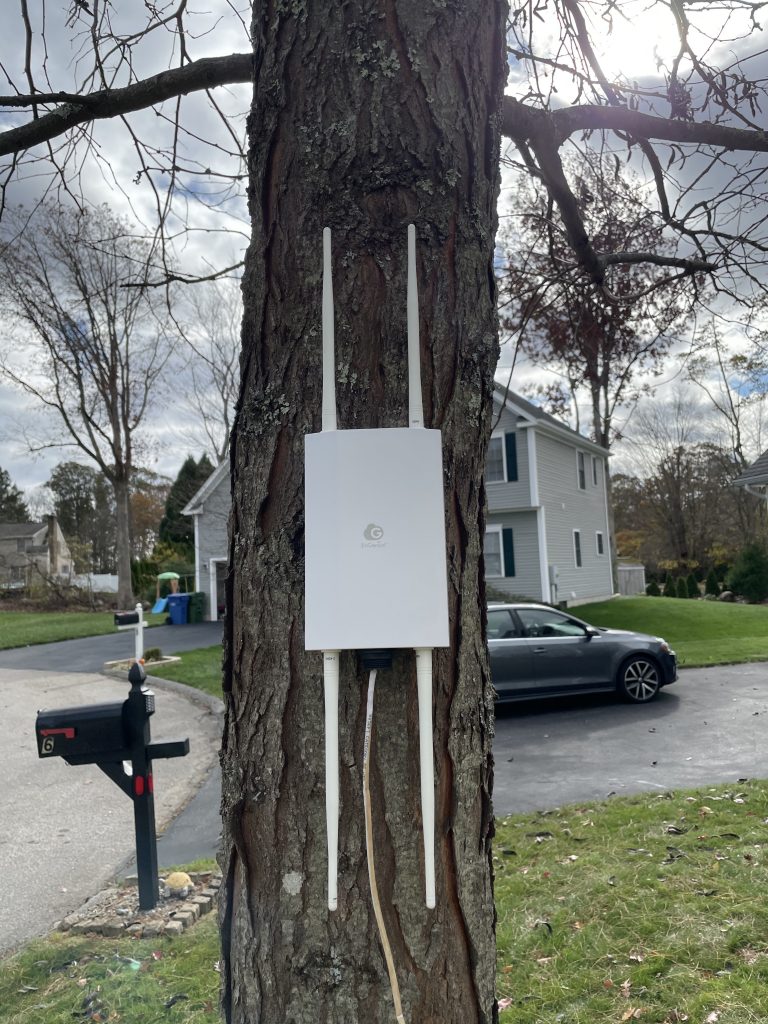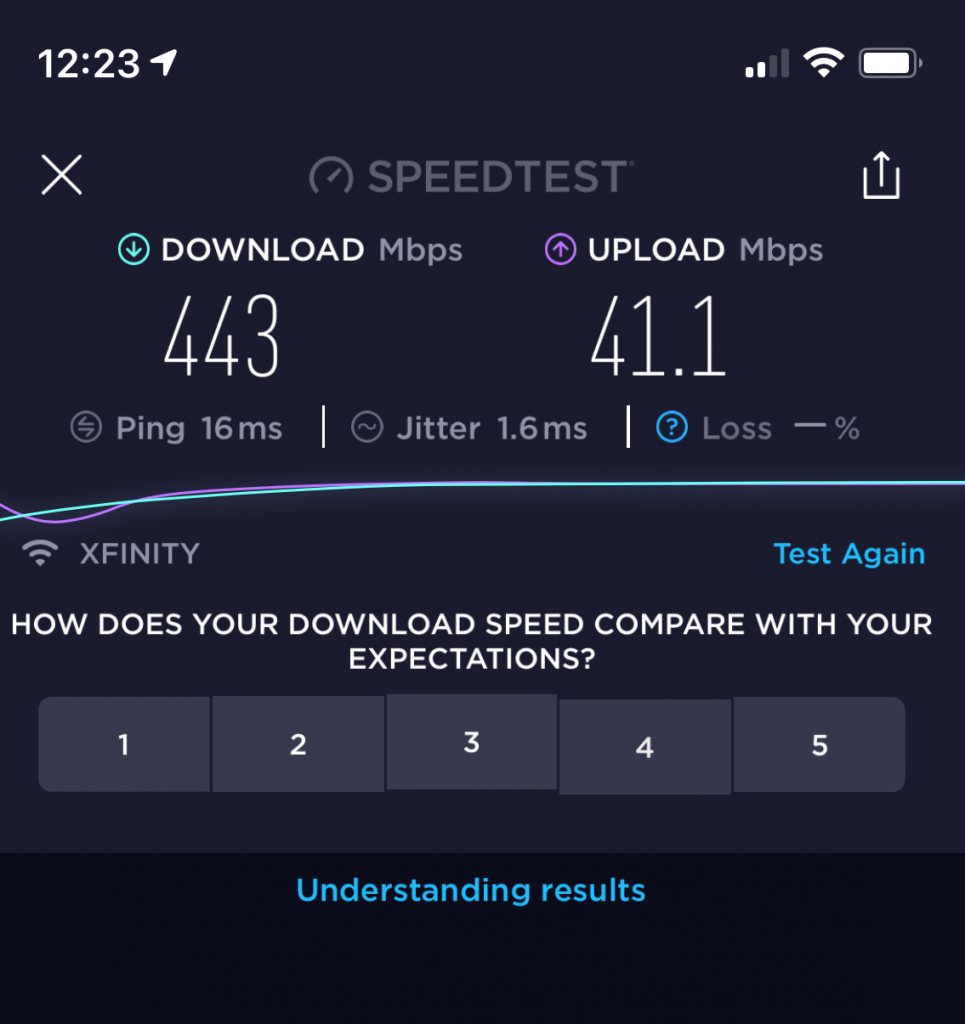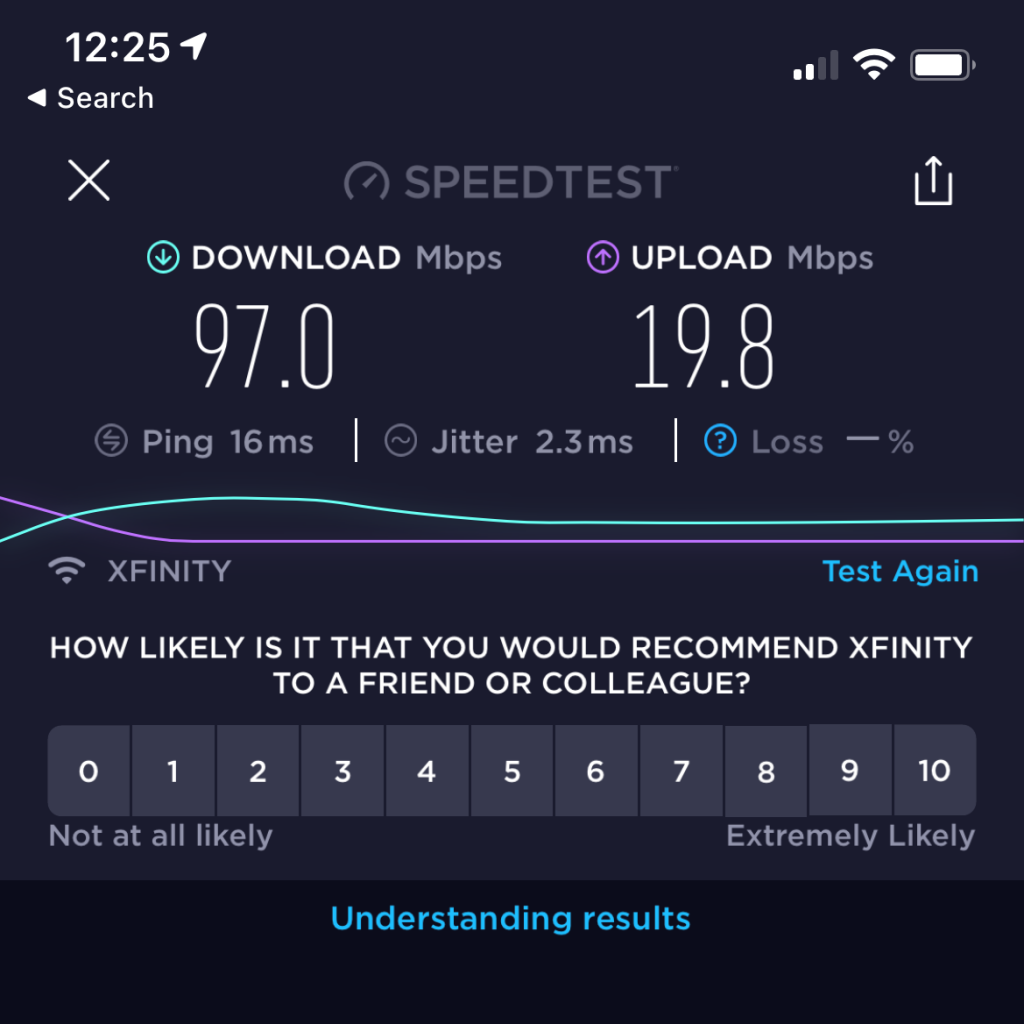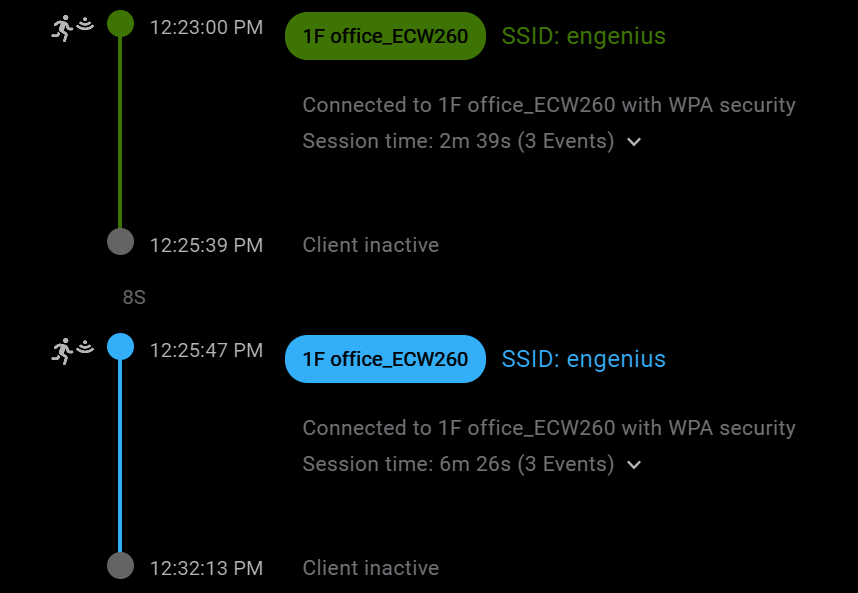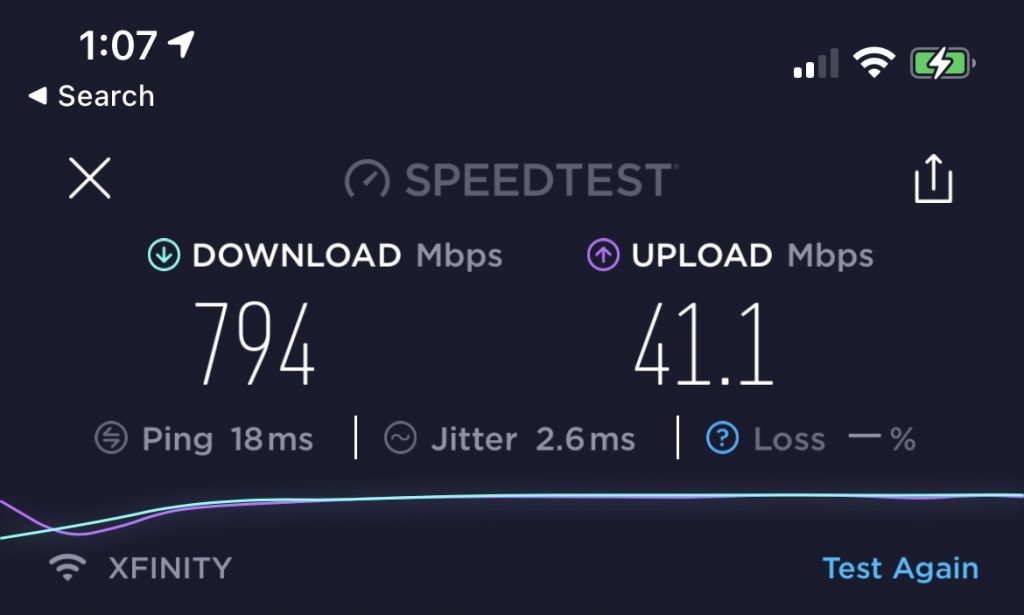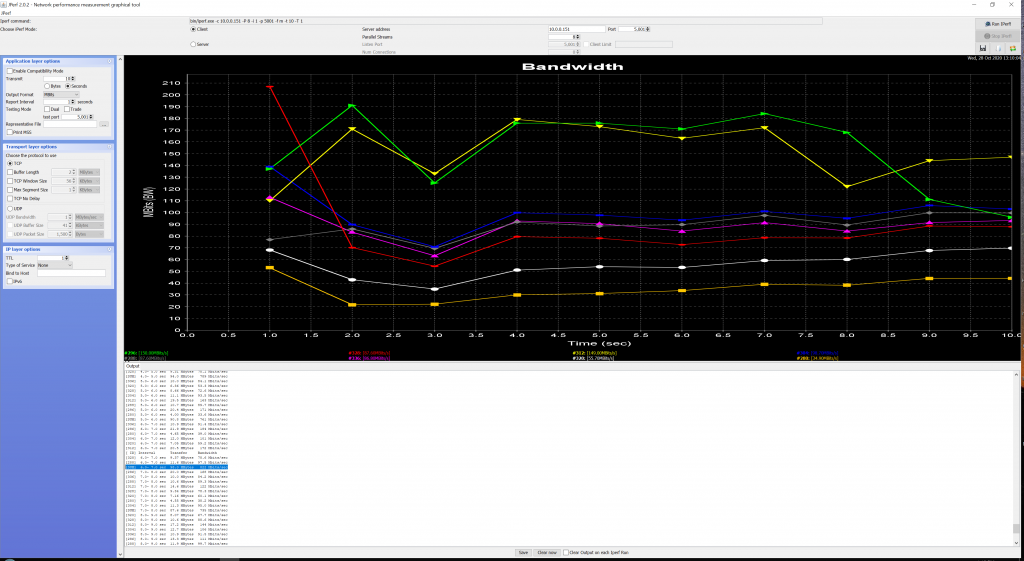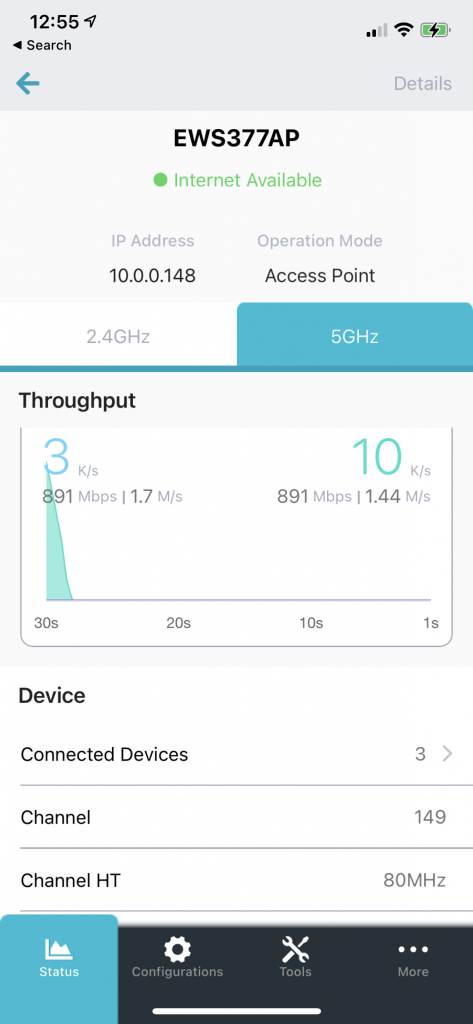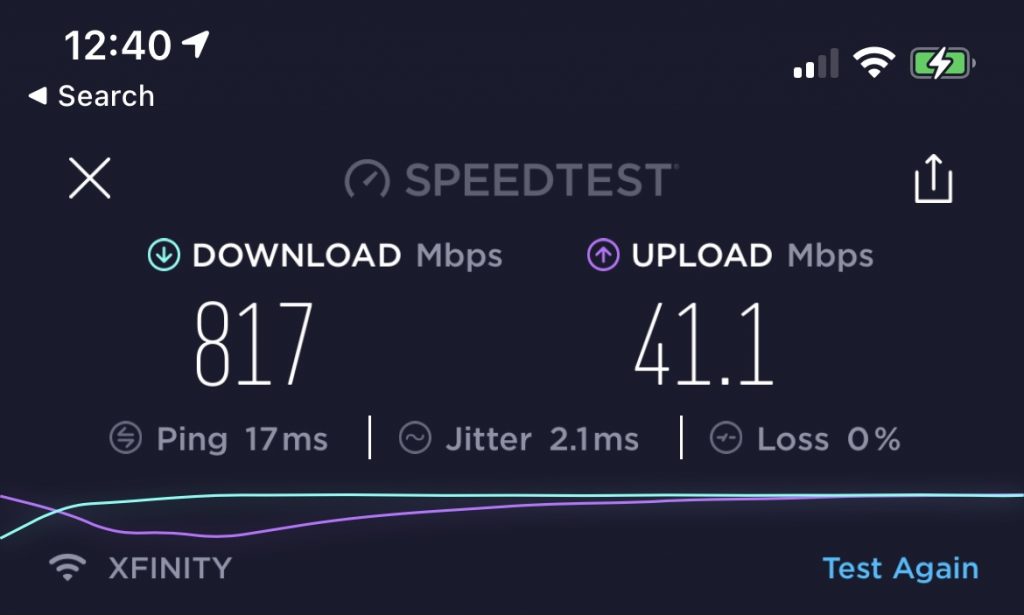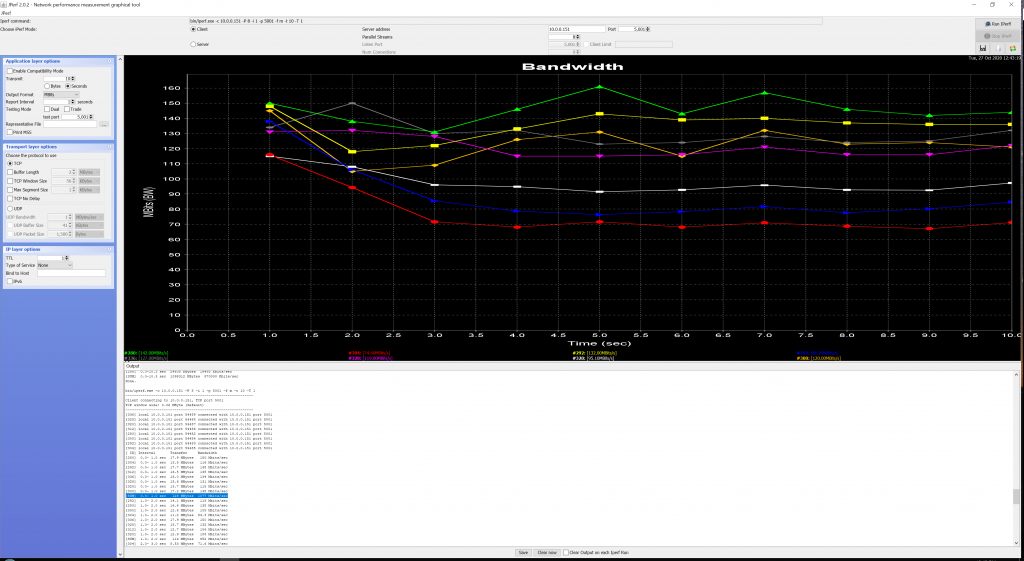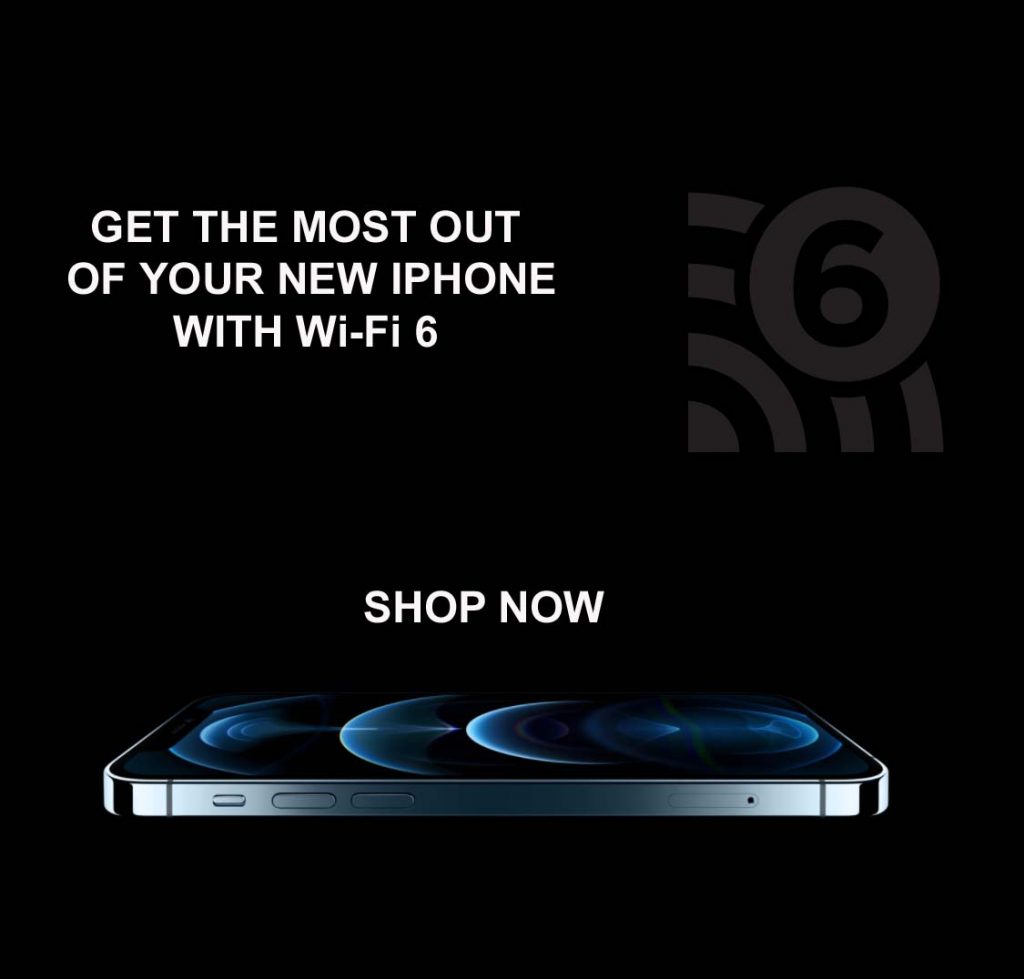Sometimes you need to start fresh and reset your switches to factory default maybe because you forgot the IP address or password or maybe the switch will not boot the current firmware. You can try using the hardware factory reset button on the front of the switch but it can be tricky to hold the button for the correct amount of time.
The old school console reset method will always work and lets you see exactly what is happening on the switch. I tried this on the ECS2512FP Cloud managed switch but all the current EnGenius switches should be similar. Every EnGenius switch ships with a white console cable in the box. You will need a 9 pin rs232 serial port to connect it to I used this one https://amzn.to/3nyp7JN. Next download puTTY and use the following settings replacing COM3 with your serial port.
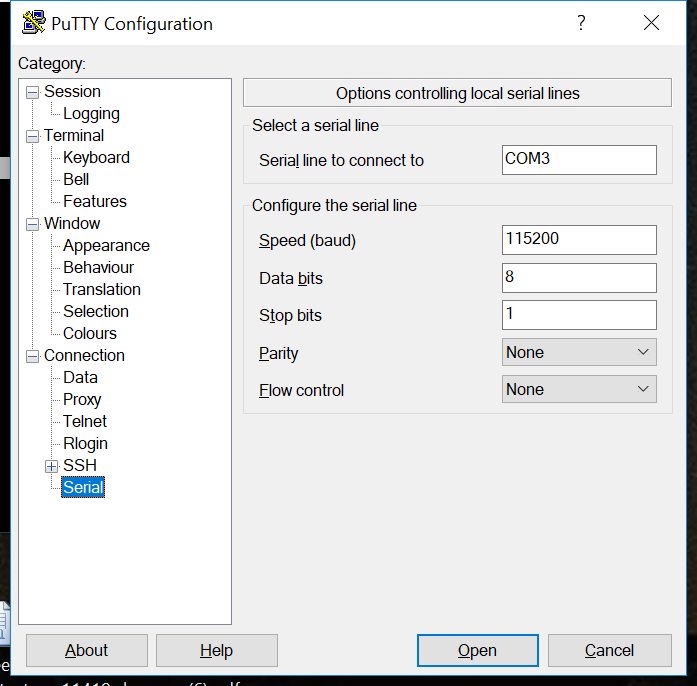
Next login to the switch with username admin and the password you set (default is password) and issue the following command
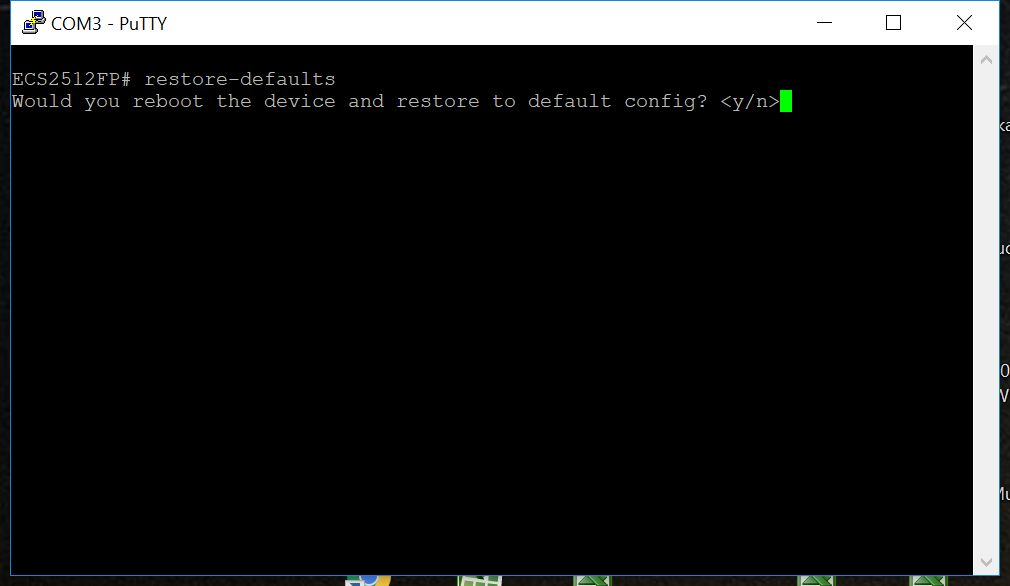
This will reset your switch to factory default.
You can also use the console to troubleshoot boot issues and load new firmware if your image is corrupt.